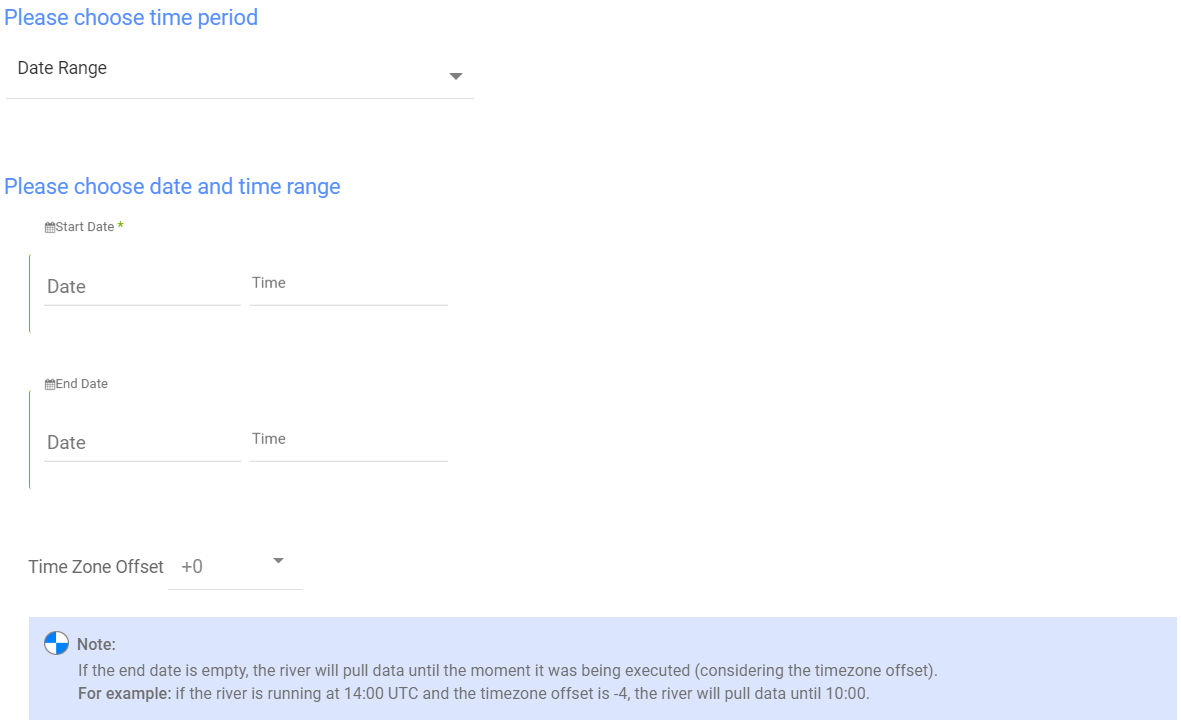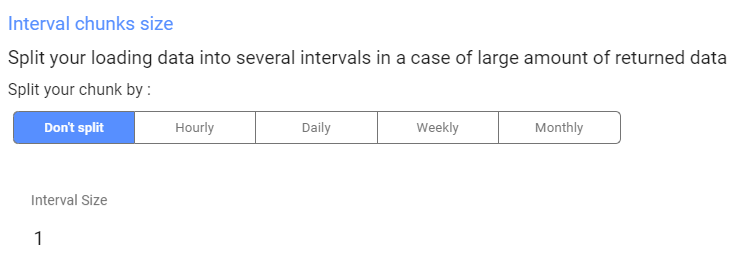- 2 Minutes to read
- Print
- DarkLight
- PDF
Criteo Walkthrough
- 2 Minutes to read
- Print
- DarkLight
- PDF
This guide will show you how to get the data from Criteo into Rivery.
Prerequisites
- Criteo Connection.
Criteo Reports in Rivery
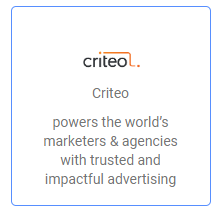
- Make sure to select the correct Criteo connection. Change it or create a new one if necessary.
- Select a report in the 'Report' input:
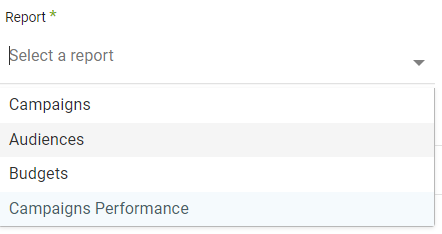
- Reports Filters - Filter the report by Advertisers (leave this filter empty for getting a report for all Advertisers):

Campaigns Performance Report:
- Reports Columns -Select the report's dimensions, metrics, and currency:
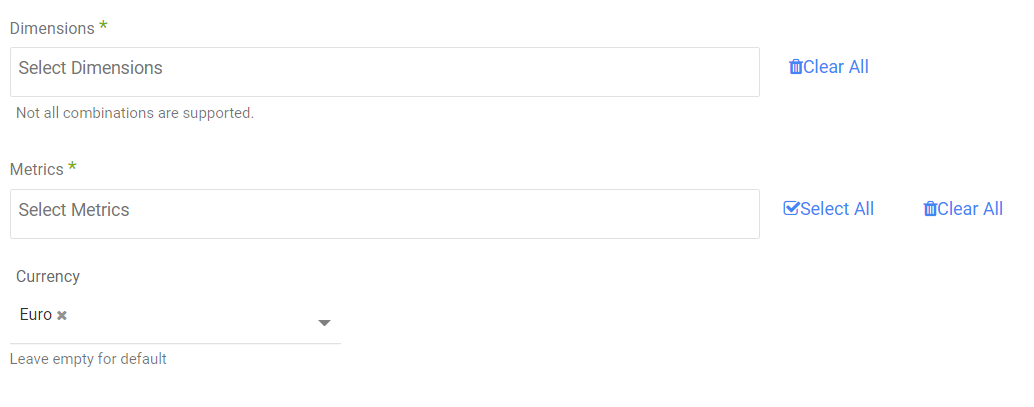
Note: Some metrics/dimensions combinations would not work. An error message would appear when you try to run unsupported combinations.
Visit the Criteo docs for more information regarding dimensions and metrics.
Reports' Time Period
Select the time period of the report:
All the reports support two kinds of the time period:
- Date Range
- Pulls data in the date range between the start and end date provided, including the end date.
- You must select a start date.
- Leaving the end date empty will pull data according to the current time of the river's run.
- Select a timezone offset to send dates considering the offset.
- Use the "Last Days Back For Each Run" to expend the start date and pull data a given number of days back before the chosen start date.
- Predefined date - A date range defined by Rivery:
- Day - Yesterday.
- Week (From Monday to Sunday) - Week to date, Previous week, Previous week to date.
- Month - Month to date, Previous month, Previous month to date.
- Year - Year to date.
Interval Chunks
Rivery can run over the increment using chunks, in order to make the loading more efficient and more precise. You can choose from:
- Don't Split - Rivery will pull the data from the chosen start date to the end date in one bulk.
- Daily - The run will be chunked daily from the start to the end date.
- Monthly - The run will be chunked monthly from the start to the end date.
- Yearly (Less Recommended) - The run will be chunked yearly from the start to the end date.
Interval Size - Set the size of each interval.
For example - setting the Interval Size to 4 with a Daily Interval Chunk will split the date period into 4 days chunks. Running from the 01/01/2020 until the 08/01/2020 will be split to two intervals: from the 01/01/2020 until the 04/01/2020 and from the 05/01/2020 until the 08/01/2020.
The maximum number of returned rows per request is limited to 100,000. As a result, you may need to fetch highly granular data by making several smaller requests.
This can be done by splitting the data with the Interval Chunks
This limitation will be addressed in future releases of the /statistics/report endpoint which is accessible from the Statistics report