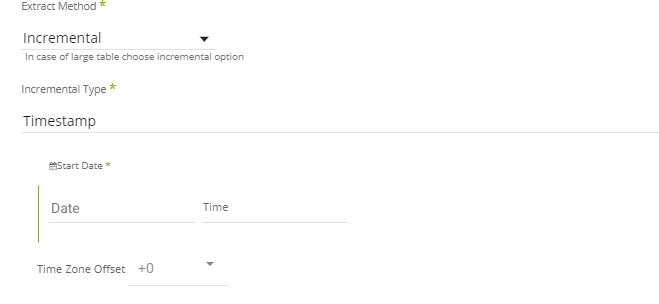- 9 Minutes to read
- Print
- DarkLight
- PDF
Facebook Ads Walkthrough
- 9 Minutes to read
- Print
- DarkLight
- PDF
Currently Supported:
Marketing API version 21
Graph API version 21.
Introduction
Facebook Ads helps businesses reach targeted audiences on Facebook. Integrating Facebook Ads with Rivery streamlines data management and enhances marketing analytics.
Connection
To connect Facebook Ads with your destination, follow our step-by-step tutorial.
Choose a Source connection after you've created a connection, as seen here:
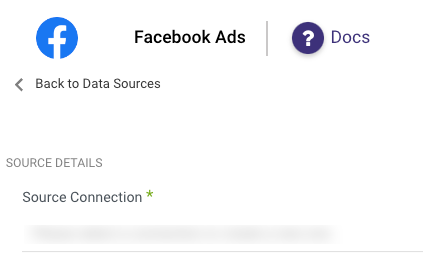
Predefined Reports
Rivery provides a convenient entry point and recommended approach for accessing a range of predefined reports for your use. Each report includes a concise data description, a list of customizable fields (if applicable), and the schema mapping.
Since these reports follow a standardized format, specific fields are restricted and can only be accessed through Custom Reports.
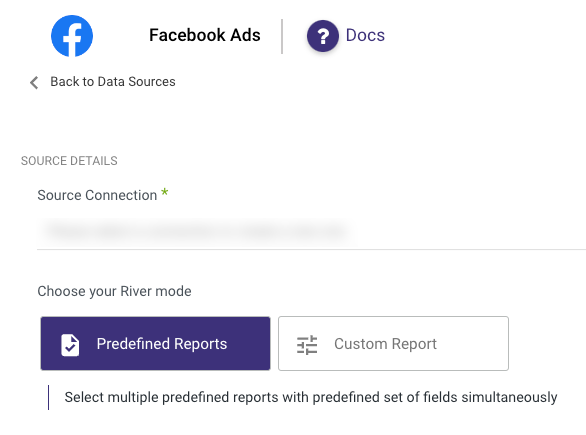
Custom Reports
Select a specific report to pull data from the Facebook Ads
The following image provides an overview of the various custom reports:
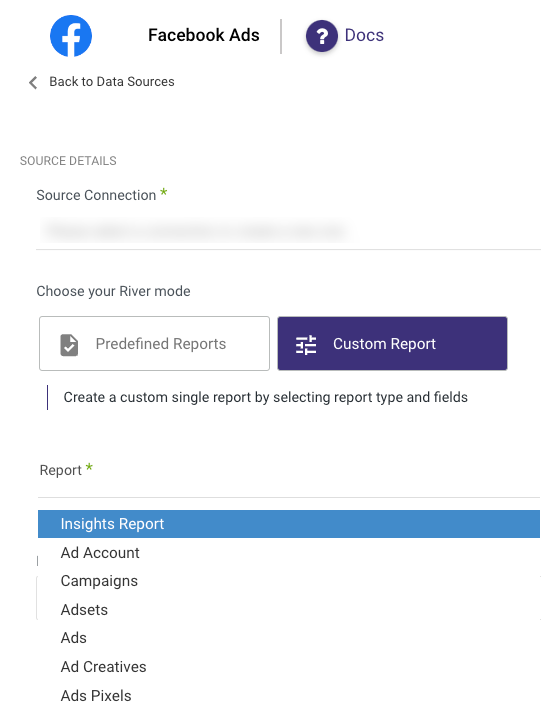
Facebook Ads Reports
Rivery can pull data from of the following Facebook reports & Facebook objects:
- Insights Report
- Ad Accounts
- Campaigns
- Adsets
- Ads
- Ads Creatives
- Custom Conversions
- Custom Audiences
- Ad Account Activities
- Saved Audiences
- Ad Leads
- Ad Leads Forms
- Ads Pixels
Start to build the Facebook Ads river by selecting the Facebook report to pull.
Insights Report
- Report columns - Click on the input to have a list of all available fields for the report.
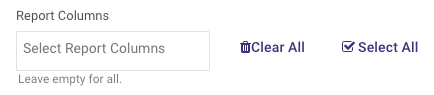
These fields are dimensions and metrics.
Leave the input empty in order to select all the available fields.
The report will contain some additional fields in addition to selected ones.
Click here for a complete list of dimensions and metrics and their description, found under fields.
- Report Data Level - Select the granularity of the report:
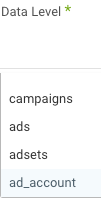
- Select how to filter the Insights report - This determines which accounts/campaigns/adsets/ads will be contained in the report.
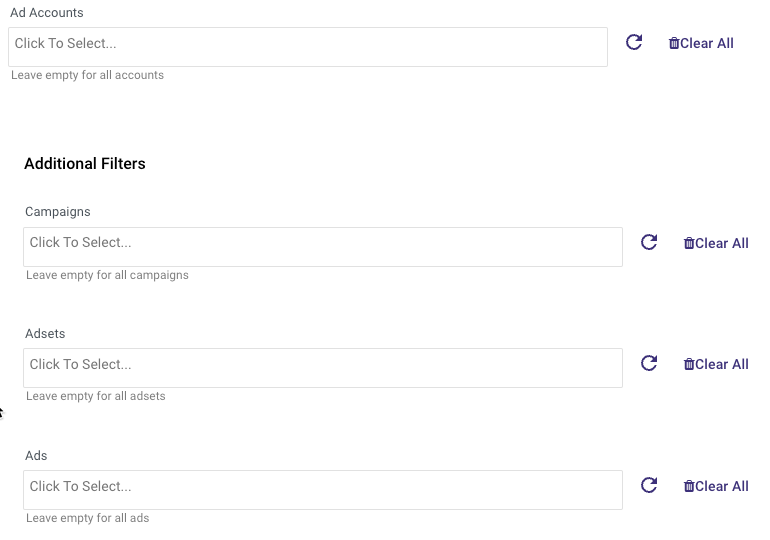
Click on any input in order to have a list of all available objects in Facebook.
Selecting some objects of a higher level will filter the objects of the lower levels: For example, if you select account A in the Ad accounts input, clicking the Campaigns input will only contain campaigns related to account A.
- Addition breakdowns - Select if the report will contain additional breakdowns in addition to the dates and the selected data level.
- Time period -
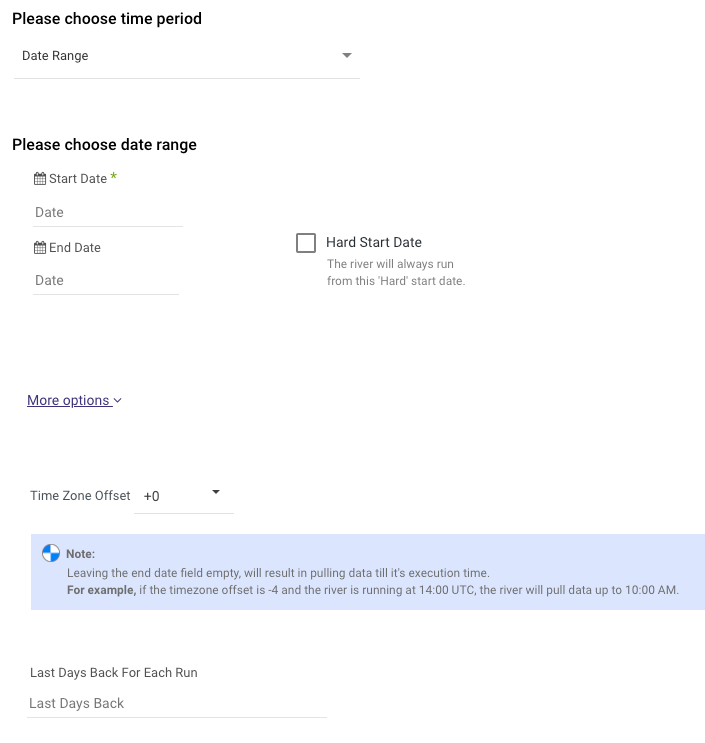
Select the type of time period of the report.
It can be a custom date range (as described in the picture above) or a defined time period shown in the pop-up list (for example Yesterday, last week etc.)
- Instructions if selecting ‘Date Range’:
- Select the start date and end date.
- Leave the end date empty in order to pull data until the moment the river runs.
- After each run of the river, the start date will be updated automatically with the end date, and the end date will be updated with the empty value. This enables the next run to pull data from the end of the previous run.
- Select the time zone offset. It will be relevant only if the end date is empty in order to find the moment of the river’s run according to the time zone.
- Days back - use this input to tell Rivery to pull data from the given days back before the given start date.
- The Start Date won't be advanced if a River run is unsuccessful.
If you don't want this default setting, click More Options and check the box to advance the start date even if the River run is unsuccessful (Not recommended).

Instructions if selecting any other value:
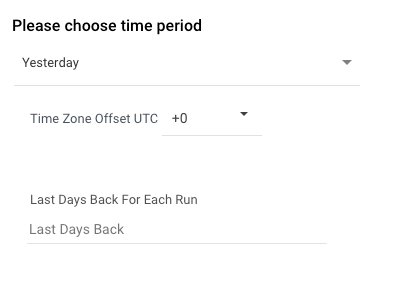
Select the timezone offset in order to send the correct dates that consider that offset.
- Interval chunks size - Select how the results will be grouped.
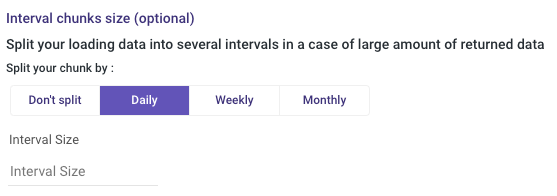
Each record in the report will contain the metrics of the selected time resolution.
For example: Running a report for dates 1.1.17-10.1.17 and time resolutions will return records for each day in this time period (multiple rows because each day might have many ads/campaigns etc.). Weekly time resolution will return records for the first week and second week in that time period.
- Action attribution windows - Select which attribution windows to include in the Insights report. It is possible to select multiple windows.
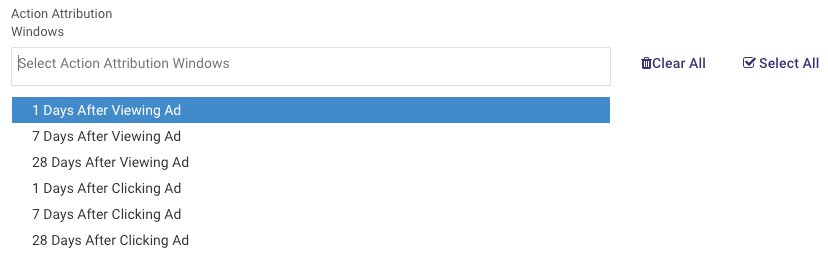
- Action report time - determine the time of the action statistics, either it is according to impressions or according to conversions.
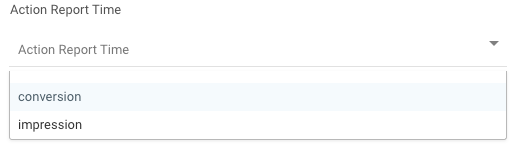
Leaving this empty will return results according to Mixed.
- Decide if you need to pull data related to deleted and Archived objects in Facebook. Check that input in order to pull data of objects with status Archived or status Deleted.

- Optionally you can select additional breakdowns and/or action breakdowns.
To retrieve insight data for the "action_values" field you must select the "action_type" breakdown under the action breakdowns section .
not all combinations are available. See link below for all possible combinations- search for combining breakdowns: https://developers.facebook.com/docs/marketing-api/insights/breakdowns - There is an option to ignore errors for accounts. If there will any issue with report that should be created for one or more accounts - the river will not failed.

Ad Accounts/ Campaigns/ Ad sets/ Ads reports/ Custom conversions/ Custom audiences/ Ad leads forms
These reports are simple reports to pull all available data of the selected object.
For example, if you selected the Ad sets report, the report will contain the data of all the Ad sets in the given Facebook Ads account.
- Select the report to pull
- Select the increment method ( Ad accounts and Ad creatives only):
You can either select "all" to pull all data or "incremental"- Select the increment type(currently only timestamp is available
- Choose the start date.
- Specify the time zone offset if needed.
- Select what columns to include in the report. Click on the input to have a list of all included fields for the report.
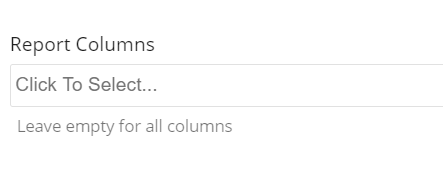
- Select how to filter the report - Which accounts/campaigns/ad sets/ads will be contained in the report.
- Leave empty in order to pull data for of all available Facebook objects. The inputs are different between the reports - In each report, it is possible to filter only on the selected level or the level above. For example: In the campaigns report, It is possible to select only campaigns and accounts, while in the Accounts report it is possible to select only accounts.

Click on any input in order to display a list of all available objects in Facebook. Selecting some objects of a higher level will filter the objects of the lower levels: For example, if you select account A in the Ad accounts input, clicking the Campaigns
input will only show campaigns related to Account A.
- Decide if you need to pull data related to deleted and Archived objects in Facebook. Check that input in order to pull data of objects with status Archived or status Deleted.
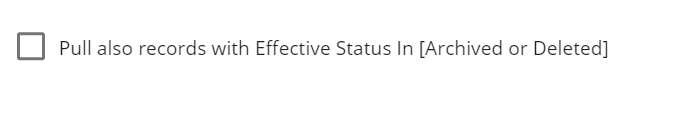
Ad Creatives Report
- Select what columns to include in the report. Click on the input to display the full list of available fields for the report.
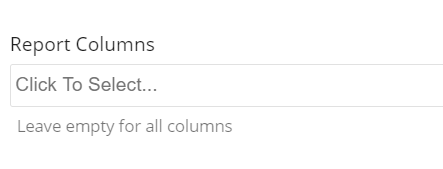
- Select the increment method (Ad accounts and Ad creatives only): You can either select "all" to pull all data or "incremental"
- Select the increment type(currently only timestamp is available)
- Choose the start date
- Specify the time zone offset if needed
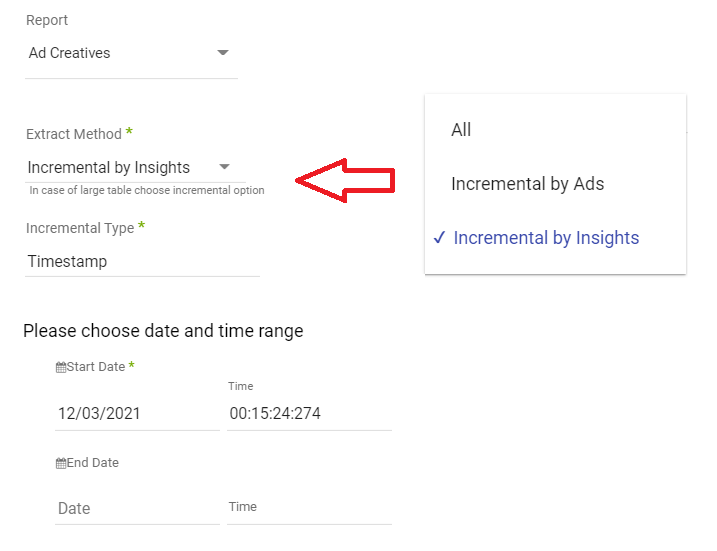
- Select how to filter the report - In the Ad creatives report it is possible to filter only by accounts. The report will contain creatives only for the selected accounts.

- Optional:
There is an option to extract two levels of data associated with an ad creative.
- Post data - The data on the post level.
- Object data - The data of the video or photo attached to the post.
- Select the relevant checkbox to add the additional data
- Choose the required fields on the post level and object level.
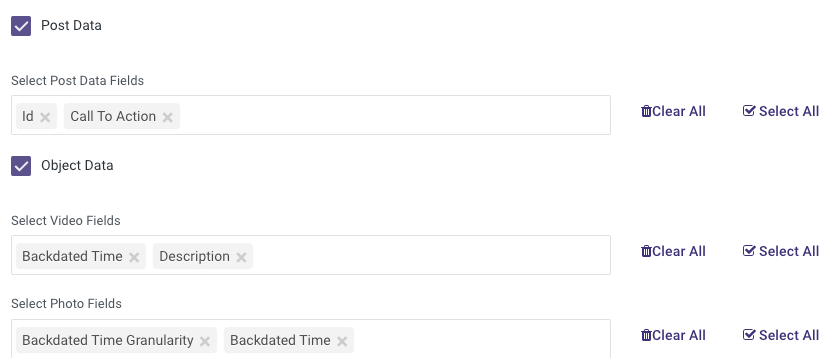
fields on the post level will have a post_ prefix to them, fields from the object data will have the video_ or photo_ prefix.
Extraction methods in Ad Creatives:
1. All takes the creatives directly from the creative endpoint; GET v11.0/adcreatives?fields=id,name
2. Incremental by Ads takes the last changed ads and for each ad pulls its creative; GET v11.0/ads?adcreatives.fields(id,name)
3. Incremental by Insights takes the ad id from simple insights GET call and for each ad id pulls its creatives:
- GET v11.0/insights?level=ad&fields=ad_id
- GET v11.0/adcreatives?ids=ad_id1,ad_id2,ad_id3&fields=id,name
The benefit of using "Incremental by Insights" is pulling ad_id for each creative, and aligning with the insights report better than the other extractions.
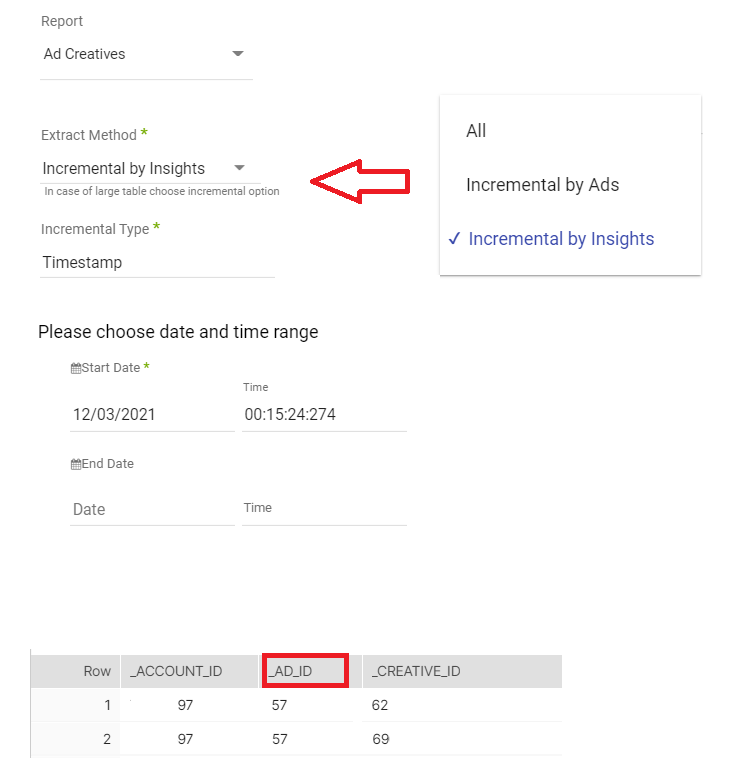
General Notes:
In the Insights report and Ads leads report there is an option to ignore errors for accounts. If there will any issue with report that should be created for one or more accounts - the river will not failed.
Reports Relations
- Custom conversions report is the metadata report for all the custom conversions for the account including the id and name of the conversion.
The measurements for the conversions are in the insights report under the "Actions" column, for
example:
{
"_action_type": "offline_conversion.custom.35880855 ",
"_value": "28"
}
The 35880855 at the end of the _action_type is the id of the custom conversion joined by the id in the Custom conversions report will yield the name of the conversions as well as additional metadata
Known Facebook Issues or Limitations
- You have to be an admin of the ad account to pull the "agency_client_declaration", "funding_source" and "funding_source_details" fields for the ad account report.
These fields will not return if you leave the Report Columns empty for all fields.
Please choose these fields explicitly if you want them. - In the insights report, when one of the fields is dda_countby_convs or cost_per_dda_countby_convs, all requested conversion values you want to pull in the report fields (e.g., actions, action_values or cost_per_action_type which may contain a conversion action) will be changed according to what you predefined in Facebook Ad manager. I.e., dda_countby_convs will change conversion related action values and cost_per_dda_countby_convs will change cost per conversion related values.
- When calling the field _preview_shareable_link the river will take more time than usual due to delay in getting this field from Facebook. This field is not actually designed to be read in bulk, but only in circumstances when it is specifically needed. Providing this field through the API actually requires some additional processing in Facebook's system. In addition, for privacy reasons, it is better to use this field only "on-demand" when an advertiser is interested to share the preview with others and not just call it in bulk for all ads.
- When calling the field reach, full_view_reach, and various unique prefix fields, such as, unique_actions, unique_clicks, unique_ctr, unique_inline_link_click_ctr pay attention that these fields gives the number of people which took action with respect to these fields. If you want to know how many people viewed your marketing object (such as campaign or ad) in a given interval of time set the time resolution to don't split.
IOS14 Targeted Campaigns
Facebook complies to the new update to IOS14 by creating campaigns (Called SKAdNetword attribution) that target specifically IOS14 platforms. With that, we have added several features to help you monitor these campaigns.
- In the insights report you can aggregate IOS14 campaigns related metrics by selecting the Unified Attribution Settings Level = Adset,
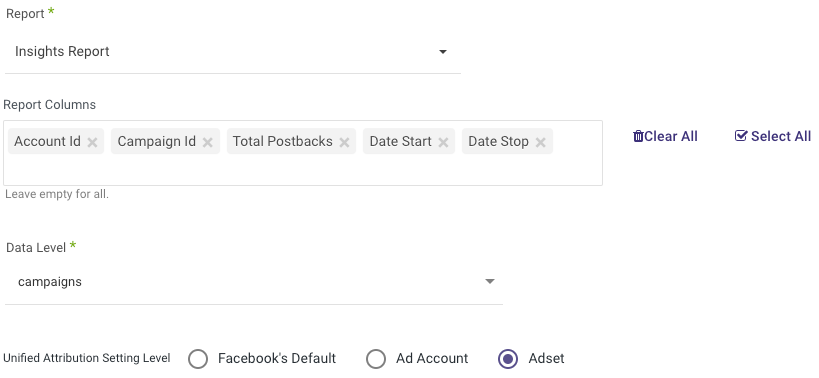
And leaving the Action Attribution Windows empty inside advanced options:
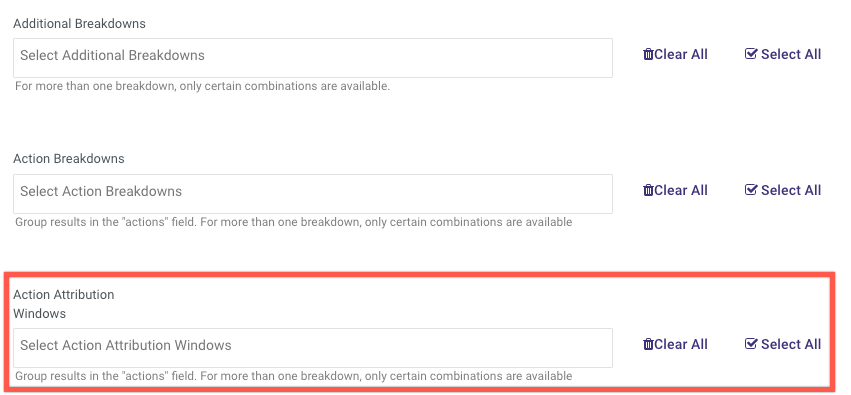
By selecting the Adset a new field will show up in the mapping: _attribution_setting. The possible values of the _attribution_setting are given below based on whether the campaign has SKAdNetwork attribution enabled or not. When SKAdNetword is enabled, the available values are:
- mixed (having multiple attribution settings),
- skan (having SKAdNetwork attribution for IOS14),
- nan (when there is no adset within the campaign).
When SKAdNetword is not enabled the Action Attribution Windows will show up instead (e.g., 1d_view_7d_click).
More info can be found in Facebook's docs here.
- In the Campaign report you are able to see which campaign is IOS14 targeted by selecting the field "Is SKAdnetwork Attribution".
- In the Ad Account report you can check the ios14 limitations specifications by selecting the field "ios_fourteen_campaign_limits" which will give you 3 new fields (if they are not empty):
- _ios_fourteen_campaign_limits_campaign_group_limit,
- _ios_fourteen_campaign_limits_campaign_group_limit_details,
- _ios_fourteen_campaign_limits_campaign_limit
IOS14 features that works with "unified attribution setting level" = Adset:
- total postbacks: Fetchs the total number of postbacks received from Apple’s SKAdNetwork API. To fetch it, you will need to select it from the list of Report Columns.
- Breakdown = skan conversion id.
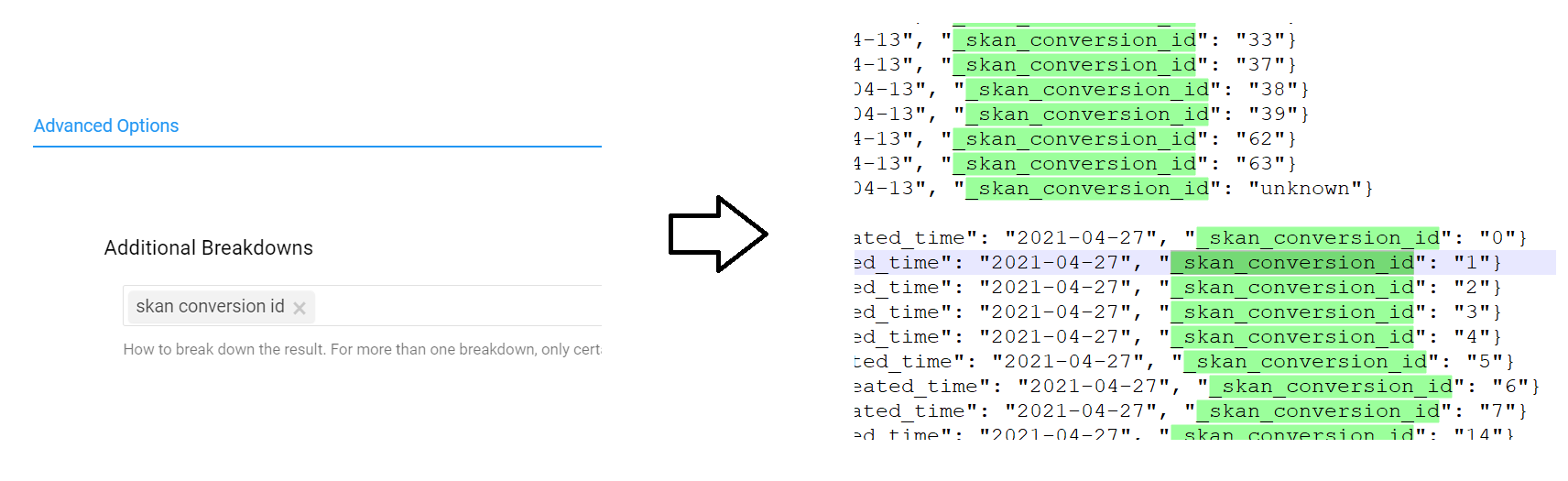
Admin Access Fields
The following fields can be fetched using high enough permissions (such as admin), that is why these fields will only be available if you select them (They will not show up if the fields parameter is left empty):
| Report Name | Fields |
| Ad Accounts | Agency Client Declaration, Funding Source, Funding Source Details |
| Insight Report | Place Page Name, Total Postbacks |
| Ads | Preview Shareable Link |