- 1 Minute to read
- Print
- DarkLight
- PDF
Genesys Walkthrough
- 1 Minute to read
- Print
- DarkLight
- PDF
Genesys API version 2 is currently supported
Prerequisites
Custom Reports
After configuring the connection, you may now configure the river
for the report you require:
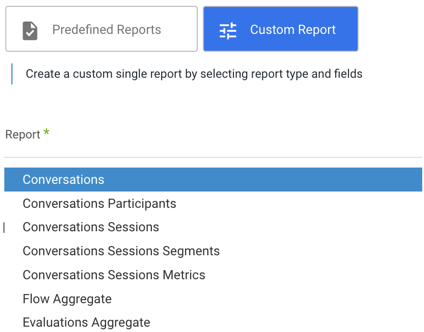
For Reports With Dates:
Date Range
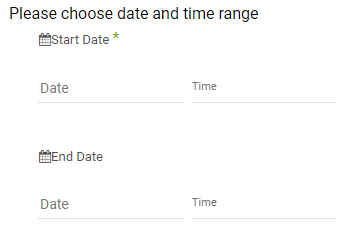
- Pulls data in the date range between the start and end date
provided, including the end date. - Leaving the end date empty will pull data according
to the current time of the river's run. - Start date is required
- Use the "Last Days Back For Each Run" to expend
the start date and pull data a given number of days back
before the chosen start date.
Interval Chunks

Split the time interval into chunks, choose unit size and count.
Default: Don't Split
Conversations Reports

Select this option in order to only include conversations
that started on a day in the interval.
If not selected the River pulls data for conversations with overlapping date span to the chosen time interval.
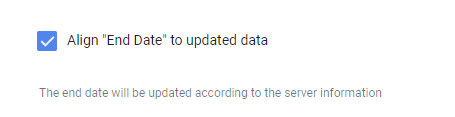
Select "Align End Date" option if you want to make sure that the interval you query is present in the datalake before triggering a job. In case the end date is after the server's last update, the river will set the end date to the update time.
Aggregation Reports
Note:
This is applicable to both the 'Flow Aggregate' and the 'Evaluation Aggregate' reports.
Metrics
Behaves like a SQL SELECT clause
Default: All available data

Breakdown
Behaves like a SQL GROUPBY.
Allows for multiple levels of grouping as a list of dimensions.
The server may return an error in case the data is too large.
Default: None

Flatten dimensions:
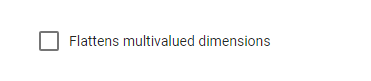
Select to flatten any multivalued dimensions used in response groups
(e.g. ['a','b','c']->'a,b,c')

