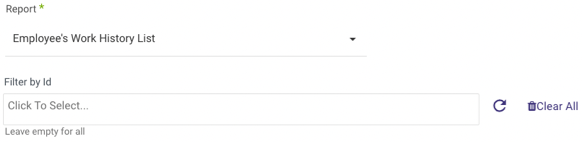- 3 Minutes to read
- Print
- DarkLight
- PDF
Hibob Walkthrough
- 3 Minutes to read
- Print
- DarkLight
- PDF
Hibob API version 1 is currently supported
This provides a general description of Hibob and its capabilities.
Introduction
Hibob is a people management platform that simplifies HR tasks and boosts employee engagement.
Integrating Hibob with Rivery streamlines HR processes, providing efficient data management and insightful analytics for better decision-making.
Connection
To connect Hibob API with your destination, follow our step-by-step tutorial.
Choose a Source connection after you've created a connection, as seen here:
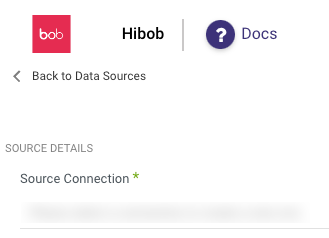
Predefined Reports
Rivery provides a convenient entry point and recommended approach for accessing a range of predefined reports for your use. Each report includes a concise data description, a list of customizable fields (if applicable), and the schema mapping.
Since these reports follow a standardized format, specific fields are restricted and can only be accessed through Custom Reports.
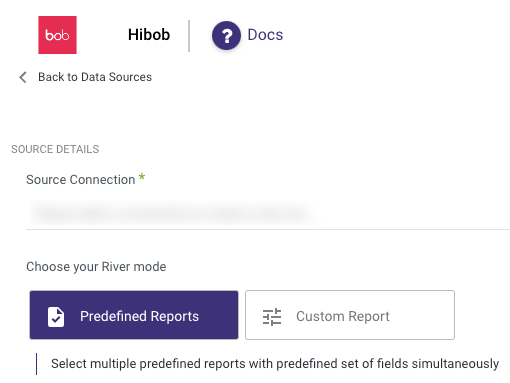
Custom Reports
Create custom reports, and select a specific report to pull data from the Hibob API v1 after you've established a connection.
The following image provides an overview of the various custom reports:
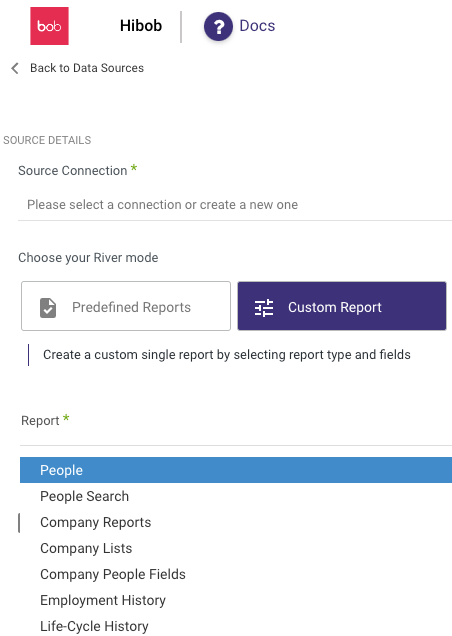
People
People type report allows you to acquire information about all of your employees at once.
It has 3 primary capabilities:
- Include Inactive
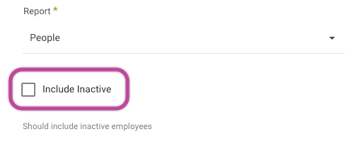
If you wish to see inactive personnel in the report, you may check the box.
- Human Readable Result
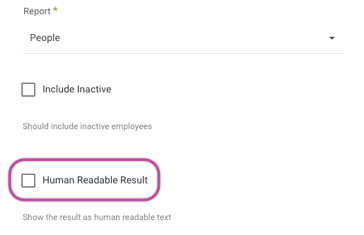
If the item is checked, this will provide human JSON-readable values as opposed to machine-readable data.
Extract Method
Note:
Choose 'All' to retrieve all data regardless of time periods.Select Incremental to have control over your personnel based on their 'start date' field.
Here's an example:
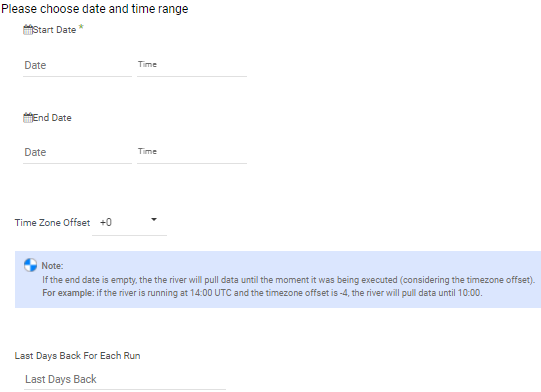
- Start Date is mandatory.
- Data can be retrieved for the date range specified between the start and end dates.
- If you leave the end date blank, the data will be pulled at the current time of the river's run.
- Dates timezone : UTC time.
- Use the Last Days Back For Each Run option to gather data from a specified number of days prior to the selected start date.
When the data you're fetching is large, especially if you're reaching size or timeout constraints, "Split your chunks by" is an option that may be used to split the data by chunks.

Company Reports
Using the Company Type Report option, you may get one specific report by selecting a Report ID:
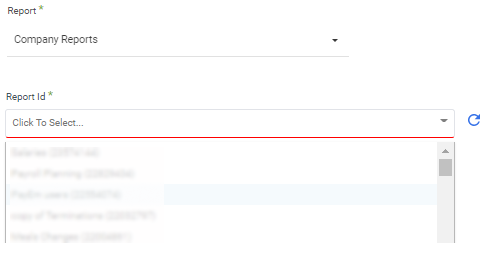
Company Lists
All company listings are retrieved by choosing Company Lists.
Employment History
You may get information about all of your employees' past events using the Employment History type report.
It has two primary capabilities:
- Include Inactive
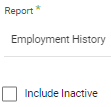
If you wish to see inactive personnel in the report, you may check the box.
- Filter By ID
You have the option of displaying one or more IDs:
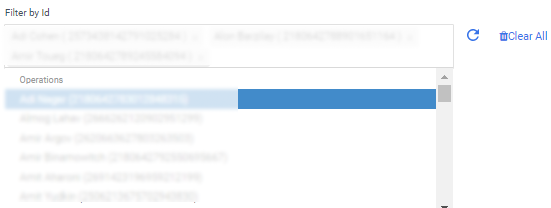
Life-Cycle History
People in your business may be at various stages of their lifecycles, ranging from new hires to promotions, to departures. You can quickly review their current lifecycle status in the system by electing Life-Cycle Report.
It has two primary capabilities:
- Include Inactive
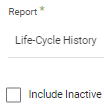
If you wish to see inactive personnel in the report, you may check the box.
- Filter By ID
You have the option of displaying one or more IDs:
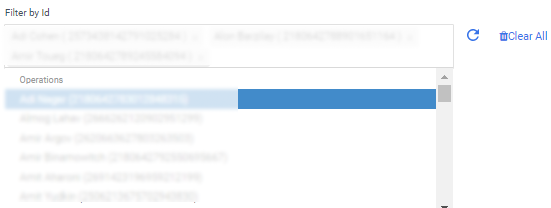
Out Of Office
Returns time off data for a specified date range.
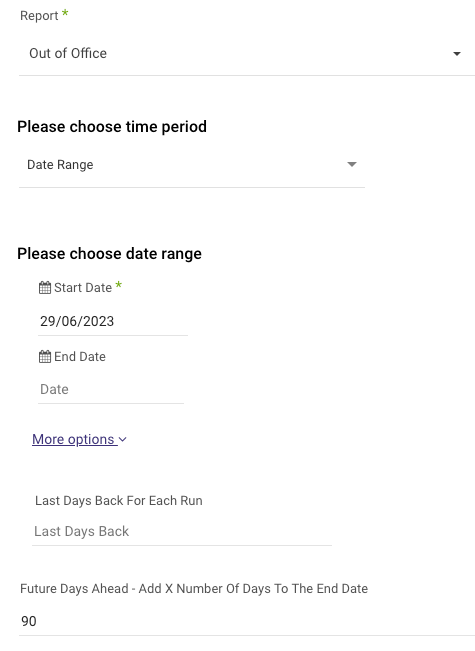
- Start Date is mandatory.
- Data can be retrieved for the date range specified between the start and end dates.
- If you leave the end date blank, the data will be pulled at the current time of the river's run.
- Dates timezone: UTC time.
- Use the Last Days Back For Each Run option to gather data from a specified number of days prior to the selected start date.
- Use the Future Days Ahead feature to configure automated day-to-day incremental prediction flows for future dates. By removing the limitation of the maximum run date being the current date, users gain increased flexibility in their forecasting capabilities.
## List Employee’s Salary History
Lists the salary history entries for the specified employee by entering an ID filter.
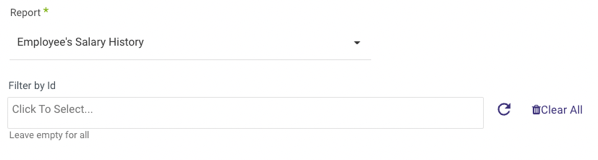
List Employee’s Equity Grants
Returns a list of equity grants for a given employee by entering an ID filter.
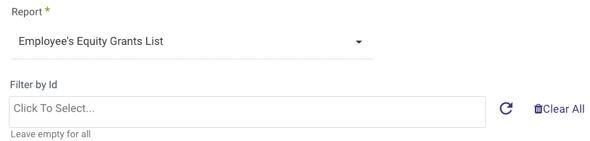
List Employee’s Work History
By providing an ID filter, this Report returns a list of work history entries for the given employee.