- 1 Minute to read
- Print
- DarkLight
- PDF
Sage Intacct Walkthrough
- 1 Minute to read
- Print
- DarkLight
- PDF
This document provides a step-by-step guide to integrate Sage Intacct with Rivery.
Introduction
Sage Intacct is a cloud-based financial management software that offers a range of accounting features, such as accounts payable, accounts receivable, general ledger, cash management, and financial reporting.
Sage Intacct is a popular choice among finance teams due to its scalability, flexibility, and ability to handle complex financial workflows.
Prerequisites
Before you begin the integration process, ensure that you have the following:
- Sage Intacct Web Services access.
- An active Sage Intacct connection.
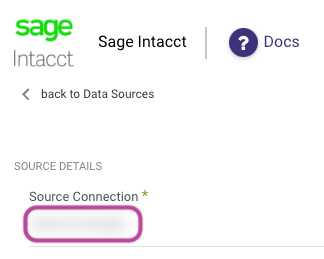
Steps to Use Sage Intacct with Rivery
- Select the Sage Intacct connection that you created previously.
- Input the required Resources that you want to extract data from, such as Customers, Vendors, or Transactions.
- Define the desired Extract Method:
Choose 'All' to retrieve all data regardless of values/time periods or select 'Incremental' to control the date range.
If you have chosen the Incremental option, please note:
Start Date/Value is mandatory.
Data can be retrieved for the date range specified between the Start and End dates.
If you leave the end date blank, the data will be pulled at the current time of the River's run.
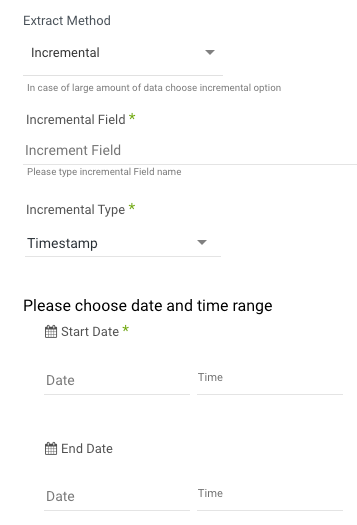
Select Interval Chunks - Rivery offers the option to divide data loading into smaller chunks called "Interval Chunks" to improve efficiency and precision.
You can choose from the following options:Don't Split: Extract all data between the start and end dates in one go.
Minutes: Extract data in chunks of y minutes between the start and end dates.
Hourly: Extract data in hourly chunks between the start and end dates.
Daily: Extract data in daily chunks between the start and end dates.
Monthly: Extract data in monthly chunks between the start and end dates.
Yearly (less recommended): Extract data in yearly chunks between the start and end dates.
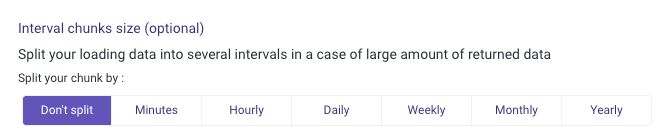
- Define the Mapping fields from the selected Resource by clicking on Mapping Attribute.
Rivery will collect the data and display the fields in a table.

