- 1 Minute to read
- Print
- DarkLight
- PDF
Intercom Walkthrough
- 1 Minute to read
- Print
- DarkLight
- PDF
Intercom API version 2.4 is currently supported
This provides a general description of Intercom and its capabilities.
Introduction
Build great relationships across the customer journey. Support, onboard, and engage customers with intercom.
Connection
To connect Intercom with your destination, follow our step-by-step tutorial.
Reports
In Intercom, there are two types of reports available:
- Predefined Reports
- Custom Reports
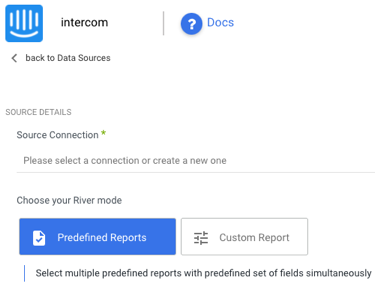
Predefined Reports
Click here to view Predefined Reports.
Custom Reports
Select a specific report to pull data from Intercom after you've established a connection.
The following image provides an overview of the various custom reports:
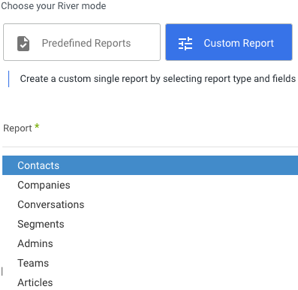
Only the Contacts, Conversations, and Segments reports allow you to extract data in two ways:
- All
- Incremental
Choose 'All' to retrieve all data regardless of time periods or select 'Incremental' to control the date range of your report.
Here's an example:
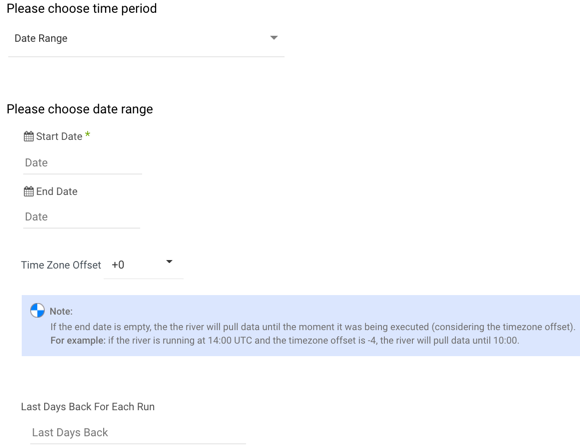
- Start Date is mandatory.
- Data can be retrieved for the date range specified between the start and end dates.
- If you leave the end date blank, the data will be pulled at the current time of the river's run.
- Dates timezone : UTC time.
- Use the Last Days Back For Each Run option to gather data from a specified number of days prior to the selected start date.
Limitations
- API Rate Limits were implemented to safeguard Intercom against API traffic spikes that could jeopardize their databases. for more information, check the API Rate Limits page.
- Companies Report:
Only one app can be running a report at any given moment. You'll get an error message if you try to have more than one running River per app.

