- 1 Minute to read
- Print
- DarkLight
- PDF
Index Exchange Client Audit Logs Walkthrough
- 1 Minute to read
- Print
- DarkLight
- PDF
This guide will show you how to get the data from Index Exchange Client Audit Logs into Rivery.
Prerequisites
- Index Exchange Client Audit Logs Connection
Index Exchange Client Audit Logs reports in Rivery
Reports in Rivery can be found in the report input:
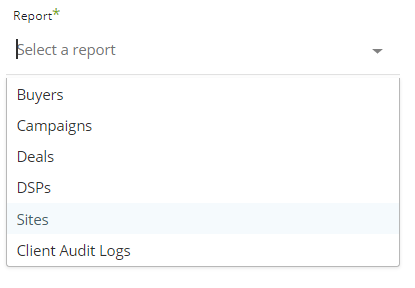
Client Audit Logs Report
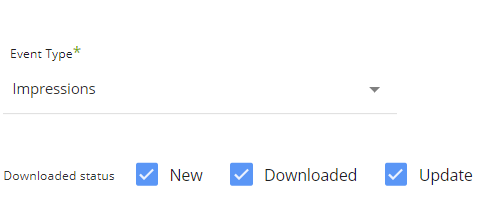
Event Type - Select the report's log type ( read here about each log type ).
Downloaded status - Downloaded status indicates whether the file is newly available, has already been downloaded, or has been updated since the last time it was downloaded. When selecting one or more statuses, the returned data will include log files data with this status.
For example, enable only 'New' status will return only data from log files that weren't downloaded before.
Select the time period of the report:
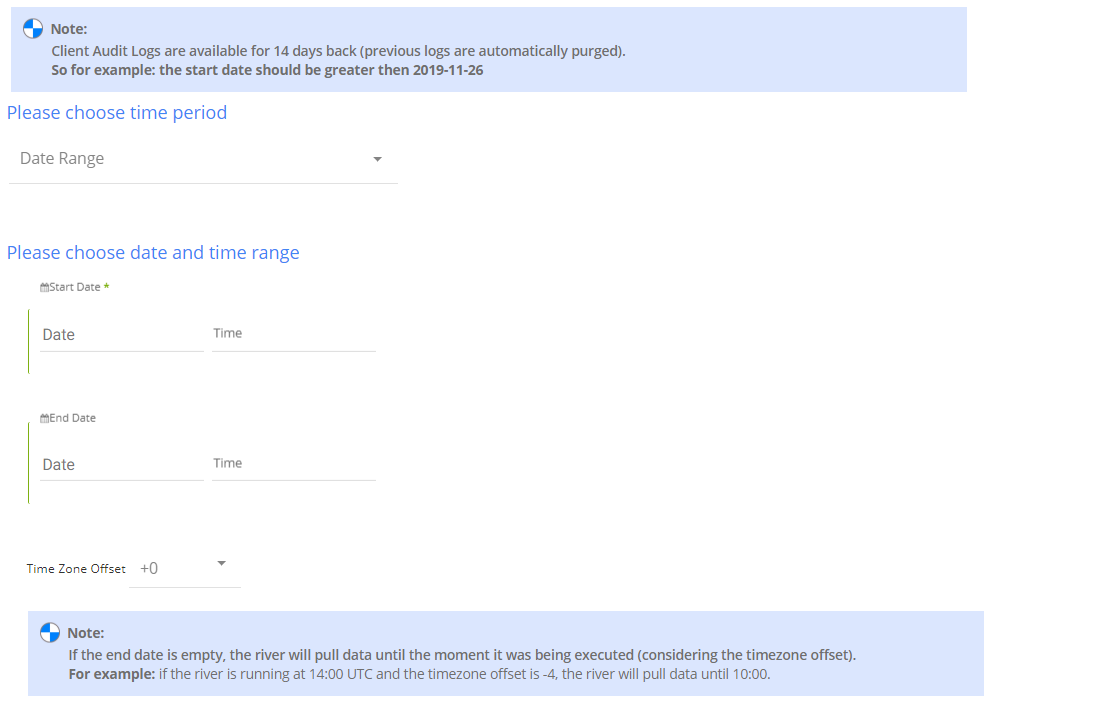

This report supports two kinds of the time period:
Date Range -
- Pulls data in the date range between the start and end date provided, including the end date.
- You must select a start date.
- Leaving the end date empty will pull data according to the current time of the river's run.
- Select a timezone offset to send dates considering the offset.
- Use the "Last Days Back For Each Run" to expend the start date and pull data a given number of days back before the chosen start date.
Predefined date - A date range defined by Rivery:
- Day - Yesterday.
- Week (From Monday to Sunday) - Week to date, Previous week, Previous week to date.
- Month - Month to date, Previous month, Previous month to date.
- Year - Year to date.
Client Audit Logs are available for 14 days back (previous logs are automatically purged).
For example, for date 2019-12-10, the start date should be greater than 2019-11-26.
Pulling data for a start date that is earlier than 14 days back will return no data.

