- 1 Minute to read
- Print
- DarkLight
- PDF
JWPlayer Analytics Walkthrough
- 1 Minute to read
- Print
- DarkLight
- PDF
A Guide for getting data from JWPlayer Analytics Connection to Rivery.
The JWPlayer Analytics API is equivalent to the JWPlayer Reporting API (and is used to generate reports as in JWPlayer Analytics Dashboard).
To get JWPlayer Management reports (for dimensions reports), please use the JWPlayer API.
Prerequisites
A JWPlayer Analytics connection.
How to pull data from JWPlayer Analytics using Rivery
First, select 'Create New River ' from the top right of the Rivery screen.
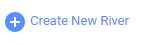
Choose 'Data Source to Target' as your river type.
In the 'General Info' tab, name your river, describe it, and choose a group.
Next, navigate to the 'Source' tab.
Find JWPlayer Analytics in the list of data sources and select it. (under Marketing)
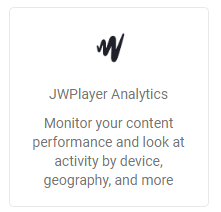
Under Source Connection, select the connection you created, or create a new one
Next, Select a type of report:
Analytics - Create a report using the dimensions and metrics that are available for every JWPlayer user.
Analytics (Enterprise/Developer) - Create a report including premium dimensions and metrics that requires a JW Player Enterprise or Developer license.
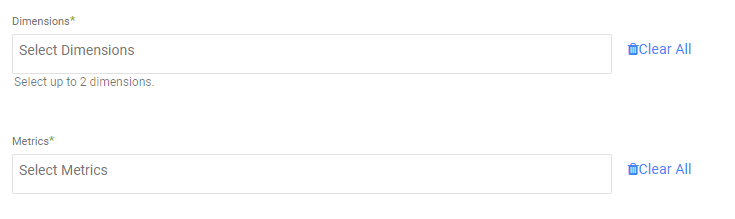
Dimensions:
Select the report dimensions from the dimensions list. Please note that JWPlayer API allows up to 2 dimensions per report.
A date dimension is automatically added to every report.
Metrics
Select the report metrics from the metrics list.
Reports' Time Period:
Select the time period of the report:
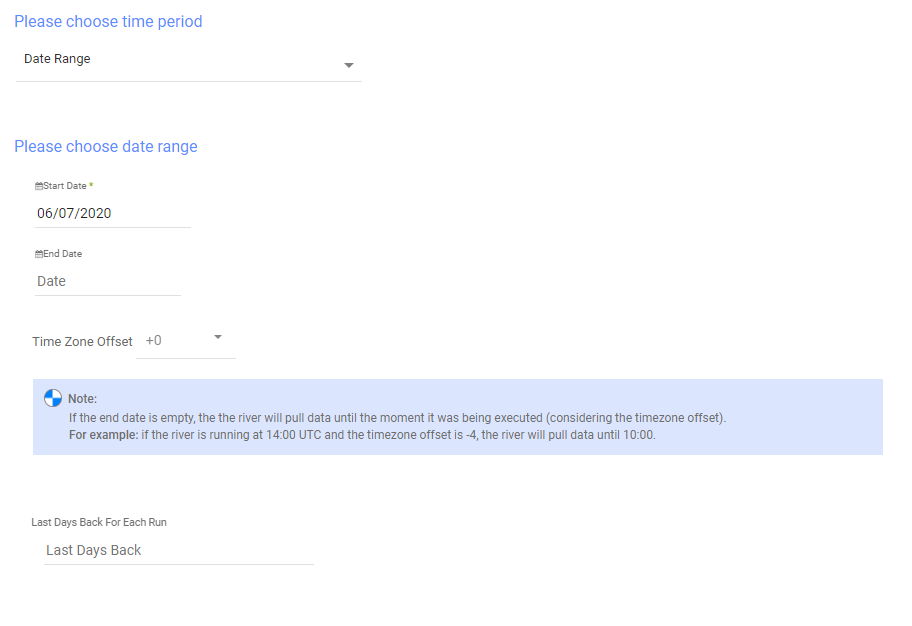
All the reports support two kinds of the time period:
- Date Range
- Pulls data in the date range between the start and end date provided, including the end date.
- You must select a start date.
- Leaving the end date empty will pull data up to the current time of the river's run.
- Select a timezone offset to send dates considering the offset.
- Use the "Last Days Back For Each Run" to expend the start date and pull data a given number of days back before the chosen start date.
- Predefined date - A date range defined by Rivery:
- Day - Yesterday.
- Week (From Monday to Sunday) - Week to date, Previous week, Previous week to date.
- Month - Month to date, Previous month, Previous month to date.
- Year - Year to date.

