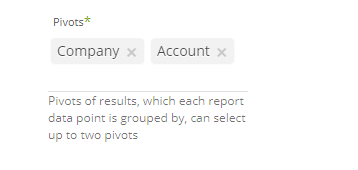- 7 Minutes to read
- Print
- DarkLight
- PDF
LinkedIn Ads Walkthrough
- 7 Minutes to read
- Print
- DarkLight
- PDF
LinkedIn Ads API version 2024-06 is currently supported
Introduction
This integration empowers marketers and businesses to efficiently manage their LinkedIn ad campaigns alongside other data sources, streamlining the process of campaign analysis, performance tracking, ad spend optimization, and gaining valuable insights to enhance their overall marketing strategies. By leveraging LinkedIn Ads on Rivery, users can make data-driven decisions, improve ROI, and maximize the effectiveness of their advertising efforts on LinkedIn.
Connection
To connect LinkedIn Ads with your destination, follow our step-by-step tutorial.
Choose a Source connection after you've created a connection, as seen here:
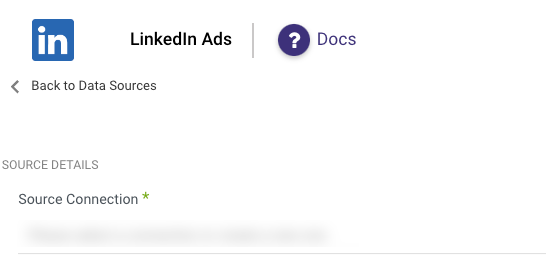
Predefined Reports
Rivery provides a convenient entry point and recommended approach for accessing a range of predefined reports for your use. Each report includes a concise data description, a list of customizable fields (if applicable), and the schema mapping.
Since these reports follow a standardized format, specific fields are restricted and can only be accessed through Custom Reports.
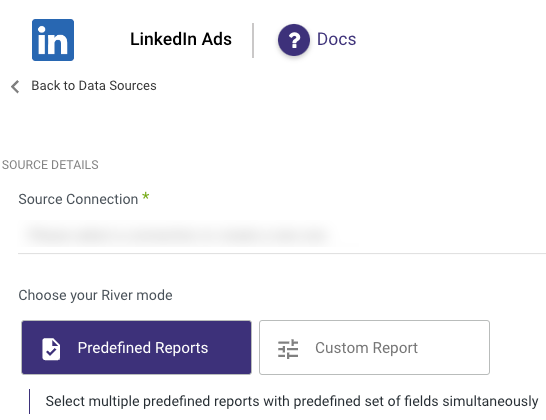
Custom Reports
Select a specific report to pull data from the LinkedIn Ads.
The following image provides an overview of the various custom reports:
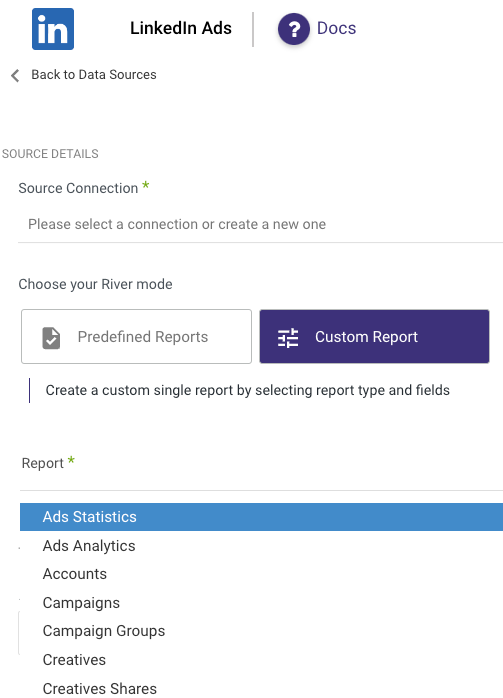
Start to build your LinkedIn river by selecting your desired report from this list.
Each report has its own related inputs.
Ads Statistics Report
The Ad Statistics report provides account, campaign, and creative level stats on current spend as well as chargeable clicks and impressions
Select the accounts, campaigns, and creatives of the report. Click on each input to get the list of all available items to select. Leave any input empty in order to get all available results for that input. You need to select at least one account, one campaign, or one creative that you would like results for.
Select the time period of the report.
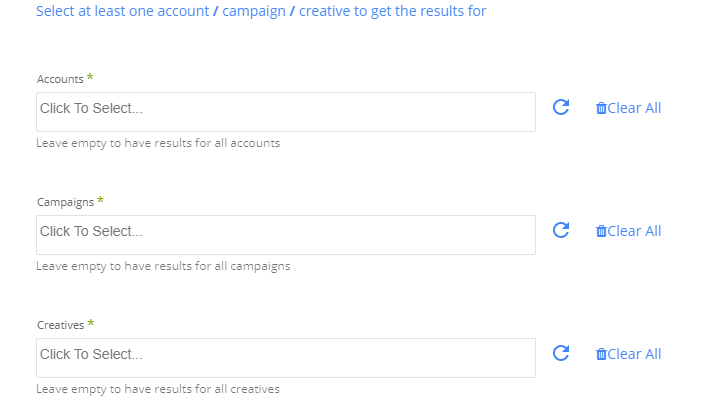
- Leave the end date empty in order to return results until the moment the report runs.
- Last days back - Move the start data back according to the given last days back. For example, if the start date is 10.7.17 and end date is 10.7.17, and the last days back is 7, the report will run for the dates 3.7.17-10.7.17.
- After the river successfully runs in Rivery, the start date will be updated with the end date, and the end date will be updated with an empty value, so the next run of the river will include the following period of time.
Pivots - Select the Pivots of results, which each report data point is grouped by.
You can select up to 2 pivots for this report.Time granularity - Select the Time granularity of results. Each record in the results will contain details of each unit in the time period. The record contains the start date and the end date of the time unit.
For example : If you are running the report for dates 1.6.2017-10.7.17 with the time granularity set to monthly, the results will contains 2 records (for each selected pivot), one for June and the other for July. If selecting time granularity Daily, the results will contains 30 records, one for each day.
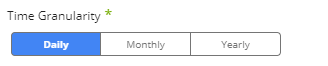
Ads Analytics Report
The Ad Analytics API provides account, campaign, and creative level insights on click intelligence numbers. Examples of these insights include clicks, shares, and impressions. The most important aspect of the Analytics API is the functionality to retrieve demographics data such as obtaining clicks by a member job function. If there is no activity to report, the response will be empty.
Select the accounts, campaigns, and creatives of the report. Click on each input to get the list of all available items to select. Leave any input empty in order to get all available results for that input. You need to select at least one account, one campaign, or one creative that you would like results for.
Select the time period of the report.
1. Leave the end date empty in order to return results up until the moment the report runs
2. Last days back - move the start data back according to the given last days back. For example if the start date is 10.7.17 and end date is 10.7.17 and the last days back is 7, the report will run for the dates 3.7.17-10.7.17.
3. After the river successfully runs in Rivery, the start date will be updated with the end date and the end date will be updated with an empty value, so the next run of the river will include the following period of time.
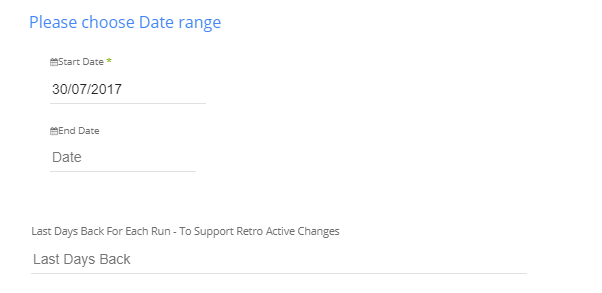
Please Note:
The Start Date won't be advanced if a River run is unsuccessful.
If you don't want this default setting, click More Options and check the box to advance the start date even if the River run is unsuccessful (Not recommended).

- Pivot - Select the Pivot of results, which each report data point is grouped by.
Can select only one pivot.
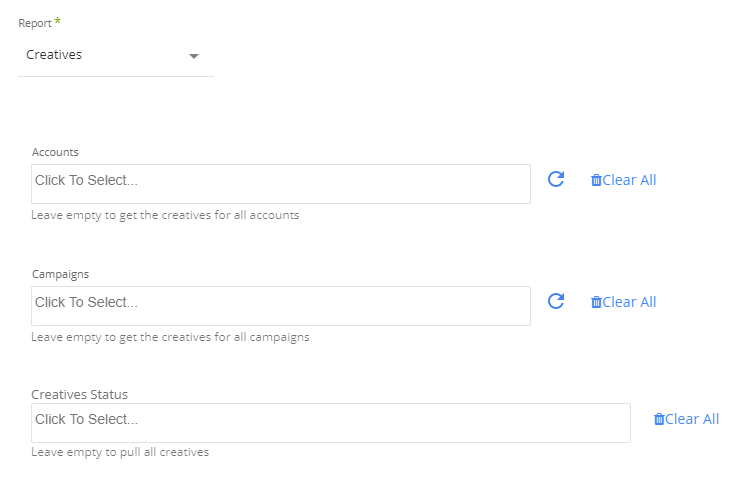
- Time granularity - Select the Time granularity of results. Each record in the results will contain details of each unit in the time period. The record contains the start date and the end date of the time unit.
For example : If you are running the report for dates 1.6.2017-10.7.17 with the time granularity set to monthly, the results will contains 2 records (for each selected pivot), one for June and the other for July. If selecting time granularity Daily, the results will contains 30 records, one for each day.
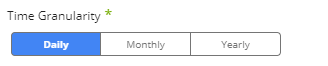
Accounts report
The accounts report returns details for all the available accounts in the given LinkedIn connection.
- Select the status of the accounts that you’d like to retrieve data for. Leave the status input empty in order to pull all the available accounts in the report.
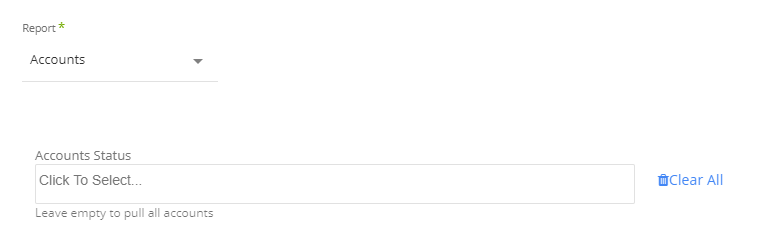
Campaigns report
The campaigns report returns details for all the available campaigns in the given LinkedIn connection
- Select the accounts that contain the campaigns you’d like to retrieve the results for. Leave empty to have campaigns for all the accounts. Click on the accounts input in order to see all available accounts.
- Select the status of the campaigns you’d like to retrieve data for. Leave the status input empty in order to pull all the available campaigns in the report.
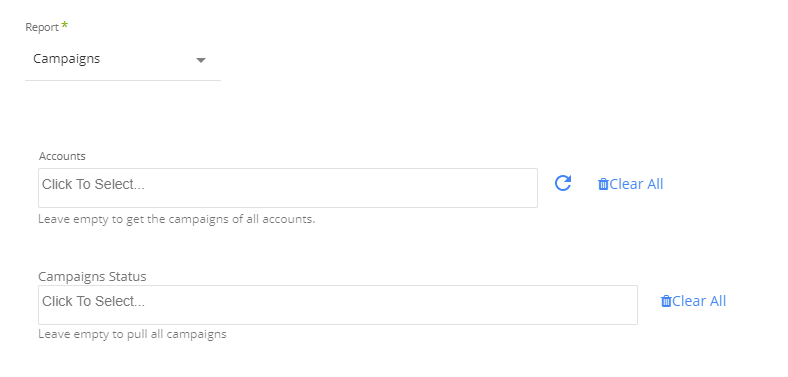
Creatives report
The Creatives report returns details for all the available campaigns in the given LinkedIn connection
Select the accounts that contain the creatives to retrieve the results for. Leave empty to have creatives for all the accounts. Click on the accounts input in order to see all available accounts.
Select the campaigns that contain the creatives to retrieve the results for. Leave empty to have creatives for all the campaigns. Click on the campaigns input in order to see all available campaigns.
Select the status of the creatives to retrieve data for. Leave the status input empty in order to pull all the available creatives in the report.
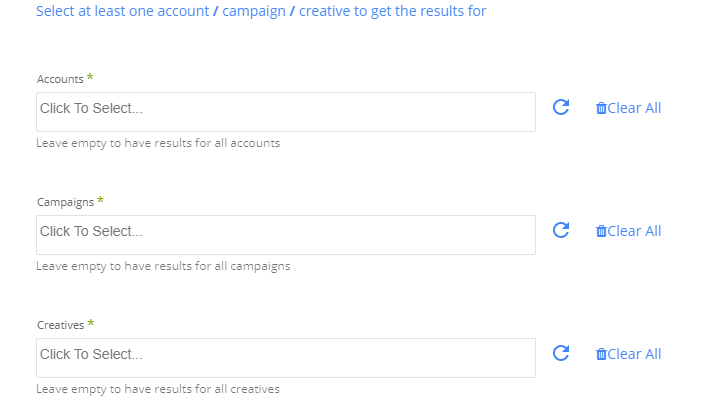
Creatives shares report
The creatives shares report returns information about shares of given creatives.
- Select the accounts that contain the creatives to retrieve the results for. Leave empty to have creatives for all the accounts. Click on the accounts input in order to see all available accounts.
- Select the campaigns that contain the creatives to retrieve the results for. Leave empty to have creatives for all the campaigns. Click on the campaigns input in order to see all available campaigns.
- Select the specific creatives to get their shares. Leave empty to get shares for all creatives of the given accounts/campaigns.
The shares information is being extracted by a separate API call for each creative. If there aren’t any selected creatives, Rivery will retrieve the shares for all the available creatives for the given accounts and campaigns.
It is not recommended to leave all inputs of accounts, campaigns, and creatives empty, as this will cause Rivery to run for all the creatives in the given LinkedIn connection and will send thousands of requests to LinkedIn. That kind of operation might cause issues in LinkedIn due to overloading requests.The /shares API allows access to both personal shares and organization shares. The type of URN specified in the owner field of a share indicates the share type.
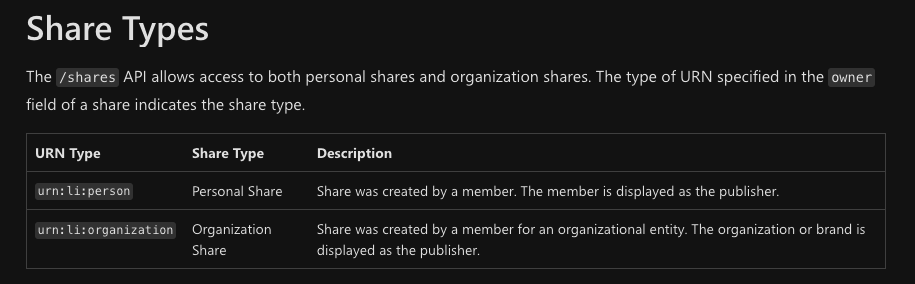
Differences between ad Analytics and ad Statistics reports
The analytics report and the statistics reports are almost the same except for two differences:
- You can choose up to 2 pivots with the statistics report and only one with the analytics
- Some of the pivots are unique to the analytics reports while the other pivots can be found on both reports
These pivots are unique to the analytics report:
- MEMBER_COMPANY_SIZE - Group results by member company size.
- MEMBER_INDUSTRY - Group results by member industry.
- MEMBER_SENIORITY - Group results by member seniority.
- MEMBER_JOB_TITLE - Group results by member job title.
- MEMBER_JOB_FUNCTION - Group results by member job function.
- MEMBER_COUNTRY - Group results by member country.
- MEMBER_REGION - Group results by member region.
- MEMBER_COMPANY - Group results by member compa