- 2 Minutes to read
- Print
- DarkLight
- PDF
Linkedin Social Walkthrough
- 2 Minutes to read
- Print
- DarkLight
- PDF
Linkedin Social API version 2024-06 is currently supported
This provides a general description of Linkedin Social and its capabilities.
LinkedIn Social Source Guidebook
This guide will show you how to get the stats from your LinkedIn into Rivery.
LinkedIn Social reports in Rivery
- Report: The available LinkedIn reports in Rivery can be found in the report input:
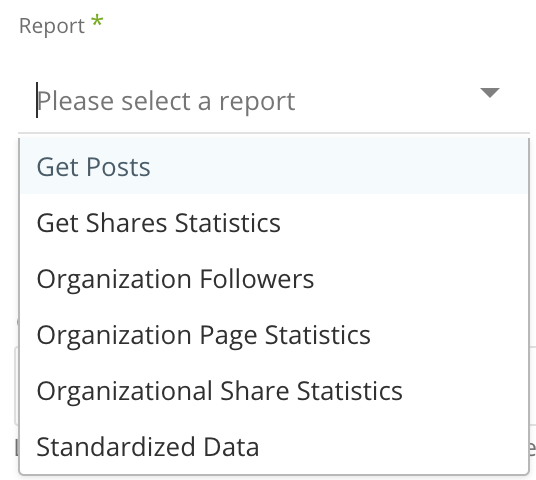
- Get Posts - Get UGC posts for or an organization.
- Get Shares Statistics - Get statistics for each share.
- Organization Follower Statistics - The API returns the aggregate follower count for both paid and organic followers
- Organization Page Statistics - The API returns aggregate page statistics.
- Organizational share statistics - The API returns aggregate share stats.
- Standardized Data - The API returns Standardized data across the LinkedIn platform. You will need to select only the standardized data report you would like: degrees, fields of study, functions, industries, countries, country groups, states, seniorities, iab categories.
Organizations / Companies pages - click on it to load all pages that you are Admin of. Or leave empty to get them all.

Is Lifetime Report: The API allows you to retrieve both lifetime and time-bound statistics on followers for an organization.
For Organization Follower Statistics and Organization Page Statistics reports, please select a "Segment By" when "Is Lifetime Report" is enabled:

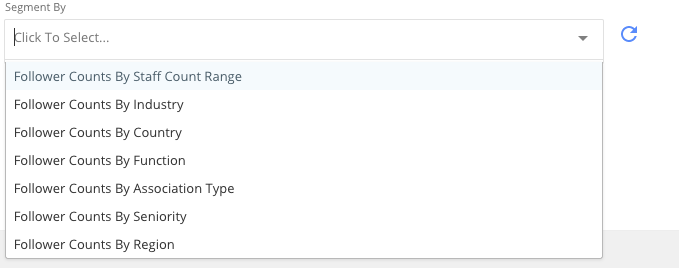
When "Is Lifetime Report" is not checked:
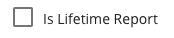
- Include ugcPosts:
Select to include UGC posts along with shares, on
"Get Shares Statistics" report.
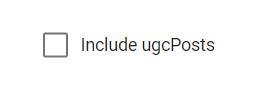
Please Select a Time Period and Granularity for the report.
- Date Range -
- Date Range
- Pulls data in the date range between the start and end date provided, including the end date.
- You must select a Start date.
- The Start Date will not be updated if a River run fails. To change this default behavior, navigate to More Options and select the checkbox to advance the Start Date even if the River run is unsuccessful (Not recommended).

- Leaving the End date empty will pull data up to the current time of the River's run.
- Select a timezone offset to send dates considering the offset.
- Use the "Last Days Back For Each Run" to expand the start date and pull data a given number of days back before the chosen start date.
- Predefined date - A date range defined by Rivery:
- Day - Yesterday.
- Week (From Monday to Sunday) - Week to date, Previous week, Previous week to date.
- Month - Month to date, Previous month, Previous month to date.
- Year - Year to date.
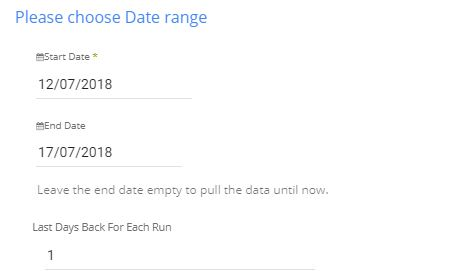
In the example above the river will run with the date range between "11/07/2018" and "17/07/2018".
- Time granularity - Select the Time granularity of results. Each record in the results will contain details of each unit in the time period. The record contains the start date and the end date of the time unit.
For example : If you are running the report for dates 1.6.2017-10.7.17 with the time granularity set to monthly, the results will contain 2 records (for each selected pivot), one for June and the other for July. If selecting time granularity Daily, the results will contain 30 records, one for each day.

Activity Logs
The Activity Logs offer an inside perspective of the processes taking place in Linkedin Social river.

