- 1 Minute to read
- Print
- DarkLight
- PDF
Marketo Walkthrough
- 1 Minute to read
- Print
- DarkLight
- PDF
A Guide for getting data from Marketo to Rivery.
Prerequisites
How to pull data from Marketo using Rivery
First, select 'Create New River ' from the top right of the Rivery screen.
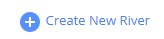
Choose 'Data Source to Target' as your river type.
In the 'General Info' tab, name your river, describe it, and choose a group.
Next, navigate to the 'Source' tab.
Find Marketo in the list of data sources and select it. (under CRM)
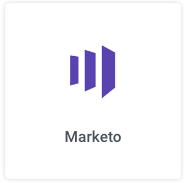
Under Source Connection, select the connection you created, or create a new one.
Next, Select a type of report. Each report has its own related inputs.
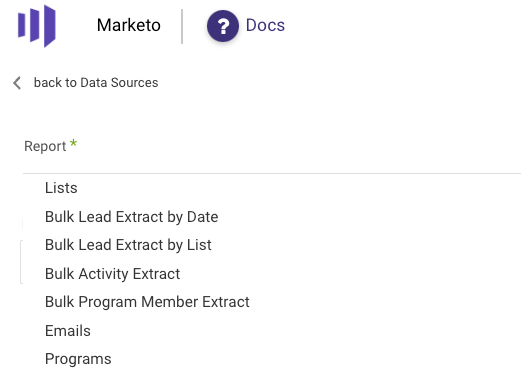
List of Reports
- Leads
- Leads Activities
- Campaigns
- Activities
- Lists
- Bulk Lead Extract by Date
- Bulk Leads Extract by List
- Bulk Activity Extract
- Bulk Program Member Extract
- Emails
- Programs
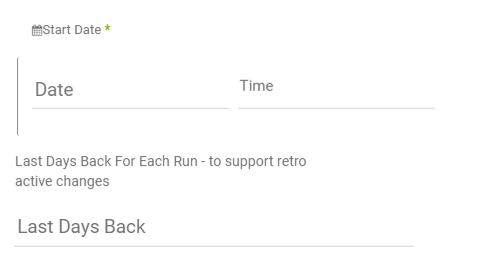
Leave the end date empty in to pull data until the moment the river runs.
Bulk Extract Endpoints
The Marketo river provides interfaces for retrieval of large sets of person and person related data, called Bulk Extract. Currently, interfaces are offered for three object types:
Limits
Queue
The maximimum number of jobs in the queue is 10. If you try to enqueue a job when the queue is full,
the Enqueue Export Job endpoint will return an error “1029, Too many jobs in queue”. A maximum of 2 jobs can run concurrently (status is “Processing”).
File Size
The bulk extract APIs are metered based on the size-on-disk of the data retrieved by a bulk extract job. The explicit size in bytes for a job can be determined by reading the fileSize attribute from the completed status response of an export job.
The daily quota is a maximum of 500MB per day, which is shared between leads and activities. When the quota is exceeded, you cannot Create or Enqueue another job until the daily quota resets at midnight Central Time. Until that time, an error “1029, Export daily quota exceeded” is returned. Aside from the daily quota, there is no maximum file size.

