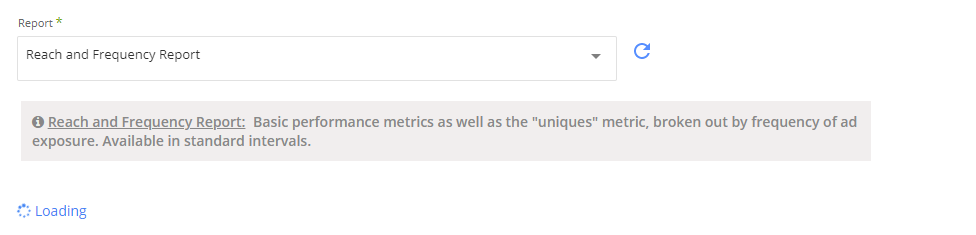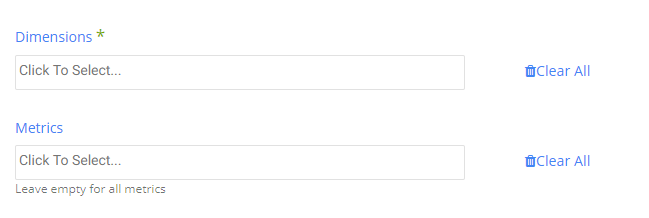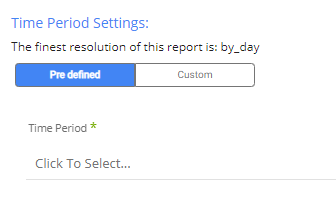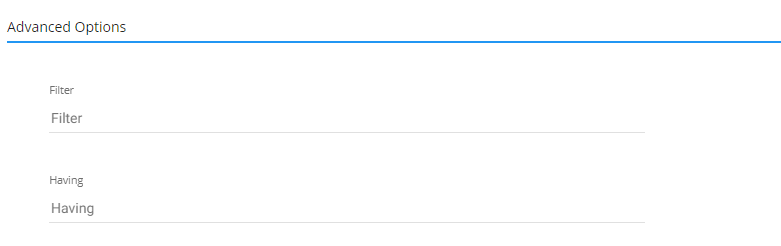- 2 Minutes to read
- Print
- DarkLight
- PDF
Mediamath Walkthrough
- 2 Minutes to read
- Print
- DarkLight
- PDF
Pulling data from Mediamath
Prerequisites
- A working connection
Click on the refresh button near the reports section to load all of the reports available to your connection.
In general there are two main types of reports:
- Dimension reports
- Aggregated reports
Pulling Aggregated reports
Once an aggregated report is chosen, a loading sign will appear indicating that the report settings are being loaded.
Dimensions are the entities or attributes of the report. You must select at least one dimension.
Metrics are calculated fields, generally sums, or averages. These fields are usually a numeric data type.
You can choose to leave this input empty to get all metrics or select the fields you need.
All of the aggregated reports support predefined time period. Some reports also support custom time period .
If you don't have an option to choose between the predefined time period and the custom time period, it means this particular report supports only predefined time periods.
For Predefined time period simply select the time period you need
For custom time periods follow these instructions: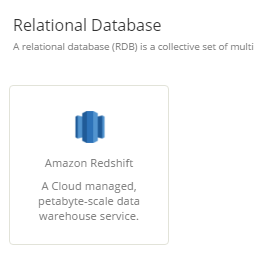
Select the type of time period of the report. It can be a custom date range (as described in the picture above) or a defined time period shown in the pop up list (for example: Yesterday, last week etc.)
1. Select the start date and end date.
2. Leave the end date empty in order to pull data until the moment the river runs.
3. After each run of the river, the start date will be updated automatically with the end date, and the end date will be updated with the empty value. This enables the next run to pull data from the end of the previous run.
4. Select the time zone offset. It will be relevant only if the end date is empty in order to find the moment of the river’s run according to the time zone.
5. Days back - use that input in order to tell Rivery to pull data from the given days back before the given start date.
Instructions if selecting any other value:

Select the timezone offset in order to send the correct dates that consider that offset.
Time Rollups indicates the available grouping options
For example:
By week: group rows by the week (week starts on Monday)
By month: group rows by the month
All: produces at most one row of output per combination of dimension fields chosen
Under advanced options, you will find the filter and the having parameters:
The filter parameter lets you filter against the dimensions only, and is performed before row grouping.
The having parameter lets you filter against the metrics only, and is performed after row grouping and metric calculation.
Operators supported in filtering expressions| Operators| Operation| Field Data Type|
| -- | -- | -- |
| =, !=| equality, non-equality check| all|
| >, <, >=, <=| inequality check| numeric|
| , =| contains, case sensitive| string|
| =:| contains, case insensitive| string|
| !| does not contain, case sensitive| string|
| !:| does not contain, case insensitive| string|
You can have multiple filtering condition joined by an "&" - logical and (logical or is not supported).
The following predicates require special encoding:
" ! :
The encoding is a simple two step process.
Double quotes are doubled.
The resultant value is surrounded in double quotes.
e.g.
Unencoded: Jack & Jill "Of All Trades"
Encoded: "Jack & Jill ""Of All Trades"""
Pulling Dimension reports
Dimension reports don't have any additional settings needed. Simply select the report.