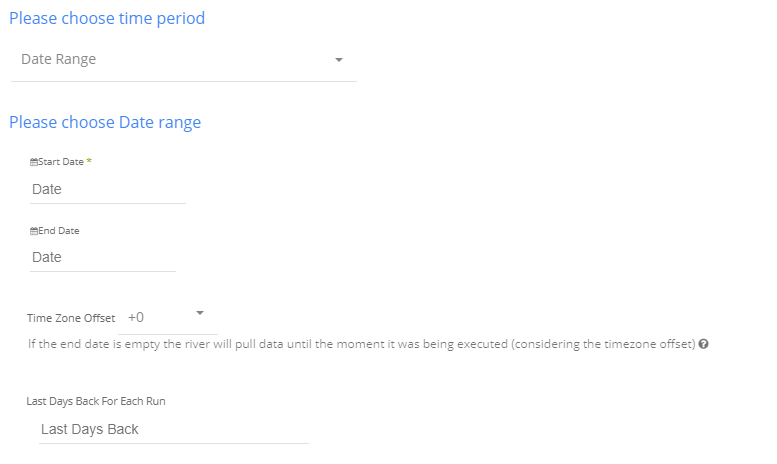- 3 Minutes to read
- Print
- DarkLight
- PDF
MobileAction Walkthrough
- 3 Minutes to read
- Print
- DarkLight
- PDF
This guide will walk you through the steps for setting up the MobileAction connector and pulling data in Rivery.
Pulling data
- Select the connection
- Select the required report
- Select additional attributes
Reports
Daily Keyword Rankings and App Version Details***
Apps - Click on the input box or the refresh button to pull all apps then select the ones you want. Alternatively, leave the box empty for all apps.
The data returns contain 3 parts: track_id, app_id, and app_name separated by a |-|`e.g. : 123 |-| 456345 |-| great-app`
Countries - Leave this box empty to get all relevant countries per app (different apps might support different countries). Alternatively, you can select from a list of countries to try to pull data from those countries only.
Device - Select the device. Default device is iPhone
***not relevant for App Version Details report
Time Period - The report works on full days only e.g. 2018/10/23
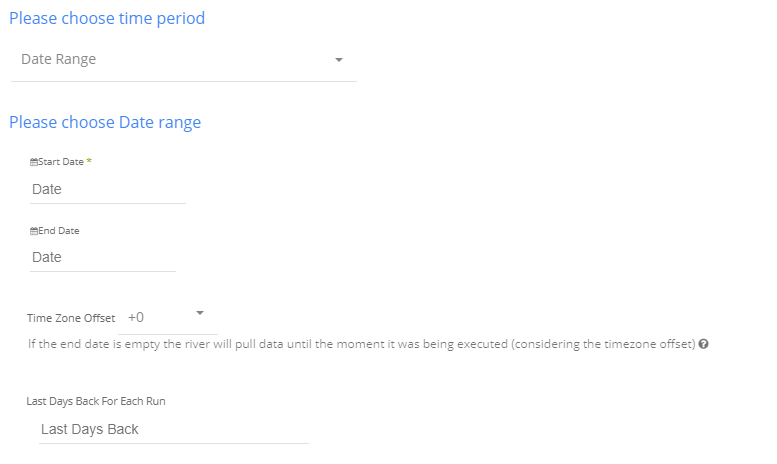
It can be a custom date range (as described in the picture above) or a defined time period shown in the pop-up list (for example Yesterday, last week, etc.)
1. Select the start date and end date.
2. Leave the end date empty in order to pull data until the moment the river runs.
3. After each run of the river, the start date will be updated automatically with the end date, and the end date will be updated with the empty value. This enables the next run to pull data from the end of the previous run.
4. Select the time zone offset. It will be relevant only if the end date is empty in order to find the moment of the river’s run according to the time zone.
5. Days back - use this input to tell Rivery to pull data from the given days back before the given start date.
Instructions if selecting any other value:

Select the timezone offset in order to send the correct dates that consider that offset.
App Details and Keyword Spots*
Apps - Click on the input box or the refresh button to pull all apps then select the ones you want. Alternatively, leave the box empty for all apps.
The data returns contain 3 parts: track_id, app_id and app_name separated by a |-|`e.g. : 123 |-| 456345 |-| great-app`
Countries - Leave this box empty to get all relevant countries per app (different apps might support different countries). Alternatively, you can select from a list of countries to try to pull data from those countries only.
*The Keyword spots report is only relevant for IOS applications.
An IOS application is identified by its app id. If the app id is numeric, then its an IOS app, otherwise, its an Android app.
MobileAction API Limitations
The MobileAction API has two main limitations
1. 200 API calls can be made within a minute
2. No more than 1000 calls can be made on a given day
To modify these limitations please reach out to your MobileAction contact person.
Daily Keyword Rankings API Calls Calculation Explanation**
One call per app, per country, and per day.
For example:
If you choose 1 application, 10 countries, and 15 days, it will result in (1 x 10 x 15) 150 calls.
App Version Details API Calls Calculation Explanation**
There is only one call per app, country, and version.
For example:
If you choose 1 application, 10 countries, and the app has 60 versions, it will result in (1 x 10 x 60) 600 calls.
App Details and Keyword Spots Calls Calculation Explanation **
One call per app and per country
For example:
If you choose 2 applications and 10 countries, it will result in (1 x 20) 20 calls.
**The call count varies slightly depending on how the river is set.
When the countries aren't set in advance, an additional call per app will be made to get all relevant countries when the river executes.
e.g. If 10 apps are chosen and no countries are set, then an additional 10 calls will be made to get all countries.