- 1 Minute to read
- Print
- DarkLight
- PDF
Monday Walkthrough
- 1 Minute to read
- Print
- DarkLight
- PDF
Monday API version 2025-01 is currently supported
Introduction
This guide provides step-by-step instructions on how to configure and retrieve data from Monday into Rivery.
Connection
Ensure you have a Monday connection set up in Rivery. If you haven't done so, refer to the Monday Connection documentation to create or edit a connection.
Getting Data from Monday into Rivery
- Select a Monday Connection:
Navigate to the 'Source Details' section and choose the desired Monday connection. You can modify an existing connection or create a new one by clicking 'Edit' or 'Create New Connection'.
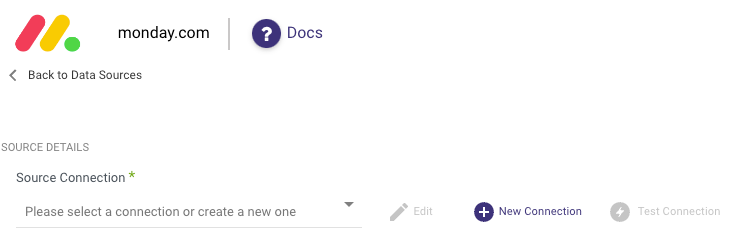
Choose a Report:
In the 'Report' input, select the report you wish to retrieve data from.
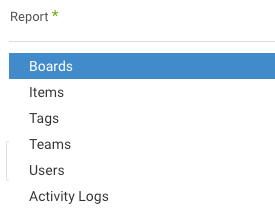
Apply Filters (Optional):
Each report supports specific filters that can refine the data you retrieve. If you leave the filters empty, all data relevant to the report will be retrieved.
Available Filters by Report
- Boards: Filter by board, board kind, board state.
- Items: Filter by board.
- Tags: Filter by tags.
- Teams: Filter by teams.
- Users: Filter by users, user kind.
- Activity Logs: Filter by board.
Reports Overview
Boards Report
- Description: Retrieves data for all selected boards in the Source tab.
- Note: The Boards report contains Items data, but the Monday API returns only 1,000 items per board in this type of pull. If you need more items for a specific board, use the Items report and apply the relevant board filter.
Items Report
- Description: Returns a record for each item in the selected boards.
Tags Report
- Description: Tags are used to group items across different groups or boards by a consistent keyword. This report returns reference data for each tag, including ID, name, and color.
Teams Report
- Description: Teams are efficient for managing groups of users in Monday. This report returns one record per team.
Users Report
- Description: Returns reference data at the user level.
- Note: The Users endpoint does not support pagination. Use filters to narrow down the result set.
Activity Logs Report
- Description: Activity logs capture all activities performed on a board, such as status changes, item additions, or comments. This report returns data at the activity level for a board.
- Recommendation: Filter this report to specific boards to reduce processing time, especially when dealing with large accounts.
Rivery does not currently support performing GraphQL joins within Monday.com. To obtain both board and item data, you must handle them separately by using the relevant reports.

