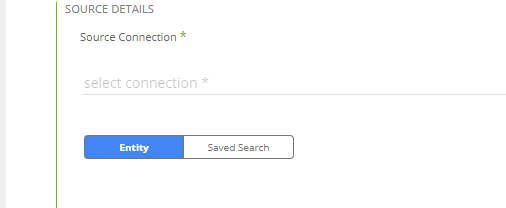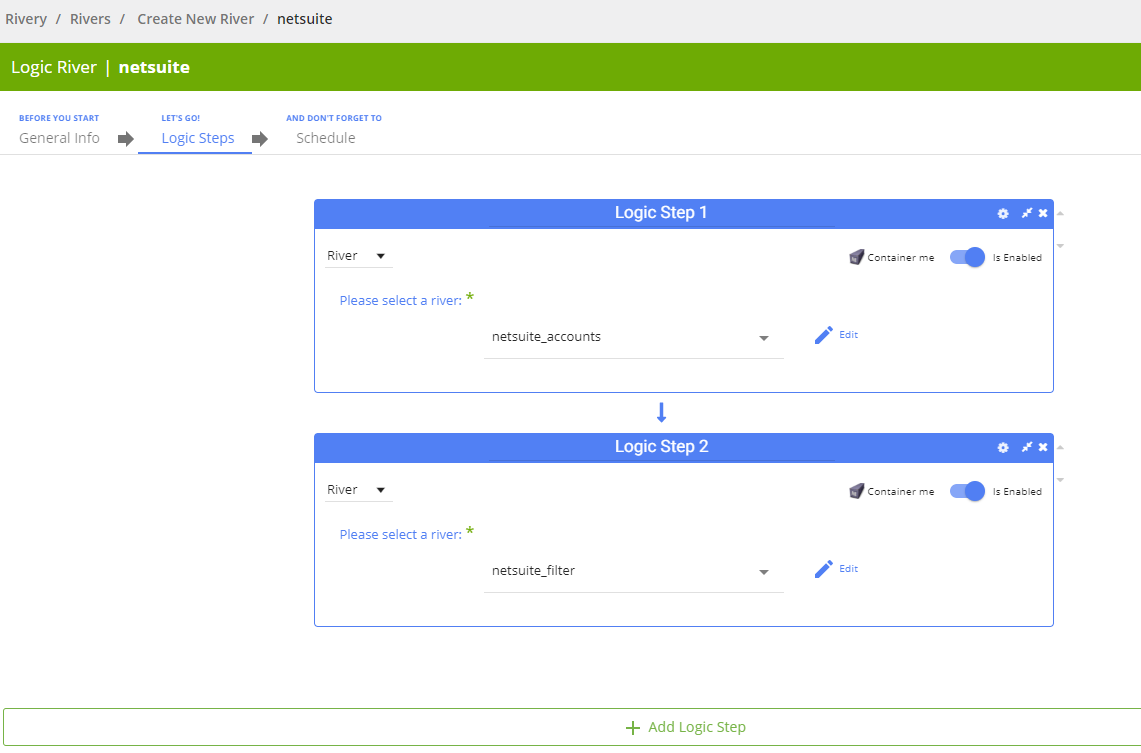- 2 Minutes to read
- Print
- DarkLight
- PDF
NetSuite Reporting Walkthrough
- 2 Minutes to read
- Print
- DarkLight
- PDF
Prerequisite
- Working NetSuite Reporting connector in Rivery, if you don't have a connection follow the steps here .
Pulling data
- Select the connection
- There are two pulling methods available:
- Entity - Lets you create the search from scratch, choosing entity, columns and extract method
- Saved search - Lets you utilize a saved search in the NetSuite platform.
- Entity
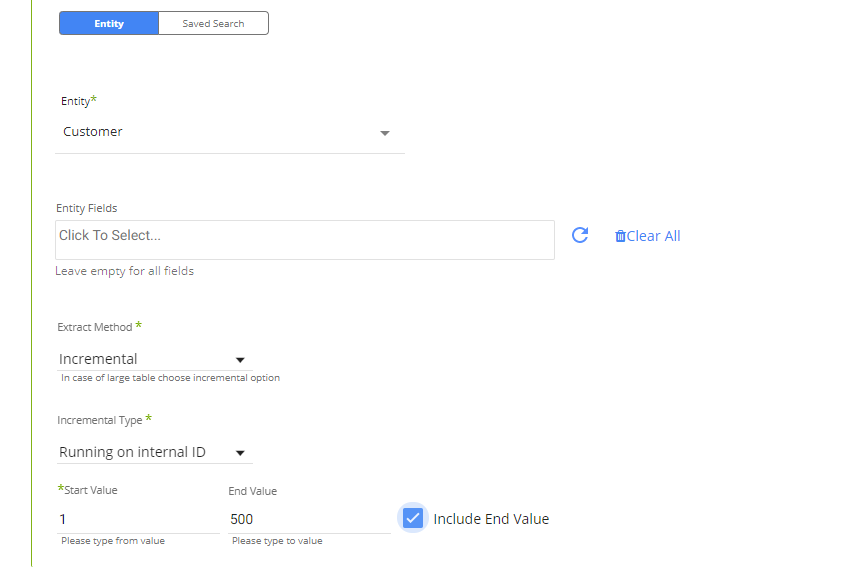
Select an entity. e.g. Customers, Transactions.. etc'.
Select the entity fields(columns) to extract or leave empty for all fields.
Choose an extract method. There are two methods available:
All: extracts all the data for that entity, recommended for smaller entities.
Incremental over Internal Id: Running over an increment for bigger entities and frequent runs.
Incremental Runs require additional settings:
- Incremental Type: The type of the field to increment over, Timestamp and Running over Internal Id are available.
- When running over Timestamp, the timestamp fields is last modified date
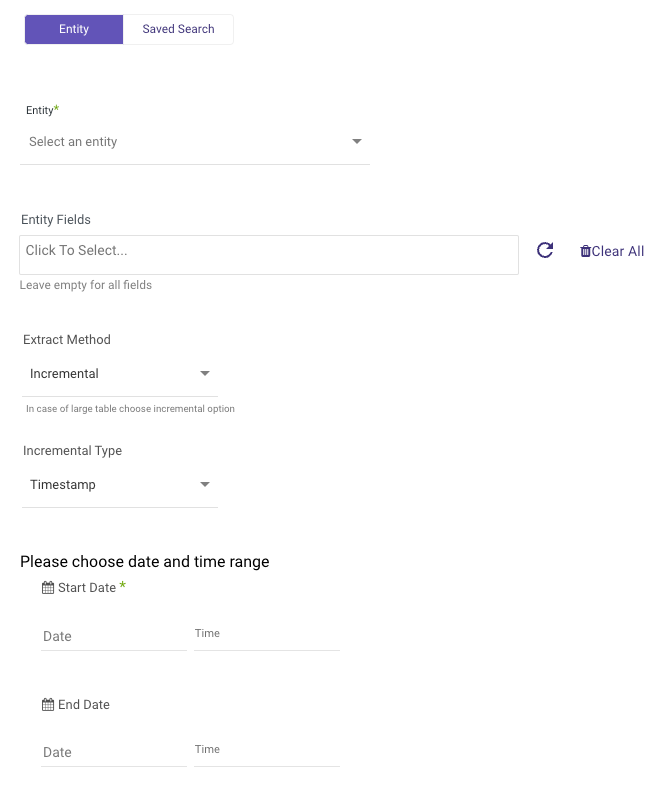
- Start Date is mandatory.
- Data can be retrieved for the date range specified between the start and end dates.
- If you leave the end date blank, the data will be pulled at the current time of the river's run.
- Dates timezone : UTC time.
- The Start Date will not be updated if a River run fails. To change this default behavior, navigate to More Options and select the checkbox to advance the Start Date even if the River run is unsuccessful (Not recommended).

- Use the Last Days Back For Each Run option to gather data from a specified number of days prior to the selected start date.
Select the entity. This is an important step as you can only see saved searches that are connected to the entity record you have chosen
Click on the saved query field to load all saved queries connected to the entity and choose one.
NetSuite Limitations Troubelshooting
NetSuite API doesn't support Summary Saved Searches.
If you try to execute such search you will get the following error fron the API:
"We cannot return search columns for summary saved search"
If you want to execute a saved search via the API You should do the following and remove the saved search columns:
In NetSuite, copy the Saved Search, edit the copied Saved Search and make sure no summary column (max, min, max, sum, etc) is defined in the "Results" tab. The summary type must be blank for all fields.
Due to NetSuite limitation, a NetSuite user (connection) can only run one river at a time.
To run multiple rivers in parallel you'll have to create a separate connection for each river.
Each connection will have to include a unique NetSuite user.
If you are using a single NetSuite user and wish to execute your rivers around the same time, please run all your NetSuite rivers via logic type river. This will insure your rivers' execution doesn't accidentally interrupt each other.
More information on logic type river can be found here .
e.g.
*Note: known as SuiteTalk connect
More information about Netsuite Reoprting Troubelshooting can be found here.