Nuviad Walkthrough
- 1 Minute to read
- Print
- DarkLight
- PDF
Nuviad Walkthrough
- 1 Minute to read
- Print
- DarkLight
- PDF
Article summary
Did you find this summary helpful?
Thank you for your feedback!
Nuviad Source Guidebook
This guide will show you how to get data from your Nuviad account into Rivery.
Pull data from Nuviad in Rivery
- Make sure to select the correct Nuviad connection. Change it or create a new one if necessary.
- Select the required report in the list of reports.
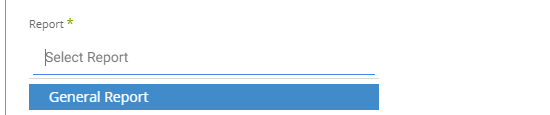
Select the time period of the report
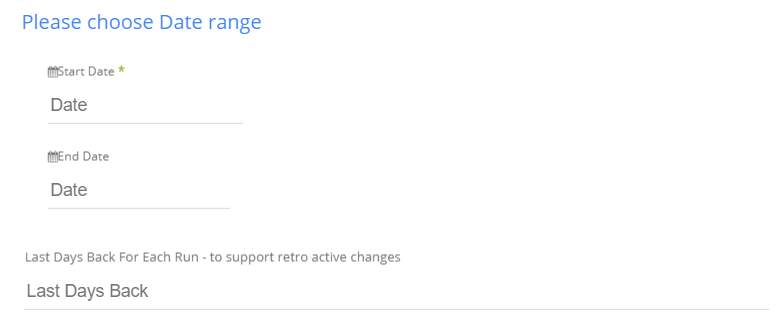
- Insert any start date
- Insert any end date
- Days back - use that input in order to tell Rivery to pull data from a given number of days back before the given start date.
Select the time zone for the report
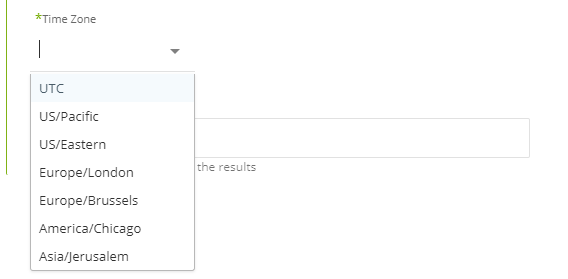
- Default time zone is UTC
Select segments for the report
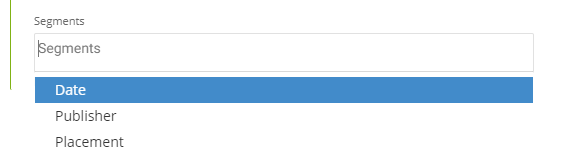
- Leaving the segments section empty will retrieve raw data.
Choosing any segment will group the results according to the chosen segment showing only cost, impression, date, and possible segments.
- Leaving the segments section empty will retrieve raw data.
Was this article helpful?

