PayPal Reports Walkthrough
- 1 Minute to read
- Print
- DarkLight
- PDF
PayPal Reports Walkthrough
- 1 Minute to read
- Print
- DarkLight
- PDF
Article summary
Did you find this summary helpful?
Thank you for your feedback!
Prerequisites
PayPal Reports reports
The reports in PayPal Reports are based on the template of files fetched from your PayPal SFTP in:
/ppreports/outgoingAll the time-dependent reports can be set using Rivery's built-in time functionalities:
Time-Dependent Reports
All the reports have a default of not bringing the last day to increment it in the next iteration. If you would like to get the last date, check the "Include End Date" check box.
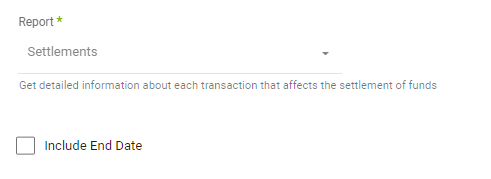
PayPal updates the SFTP folder regularly at 6:00 AM PST maximum each day.
Select a time period:
Time-dependent reports support two kinds of time periods:
- Date Range -
- Pulls data in the date range between the start and end date provided, including the end date.
- You must select a start date.
- Leaving the end date empty will pull data up to the current time of the river's run.
- Select a timezone offset to use dates considering the offset.
- Use the "Last Days Back For Each Run" to expand the start date and pull data a given number of days back before the chosen start date.
In the example above the river will run with a date range between "01/03/2020" and "30/03/2020".
- Predefined date - A date range defined by Rivery:
- Day - Yesterday.
- Week (From Monday to Sunday) - Week to date, Previous week, Previous week to date.
- Month - Month to date, Previous month, Previous month to date.
- Year - Year to date.
Use case
PayPal can have multiple versions for the same report. We are taking the latest version on each date.
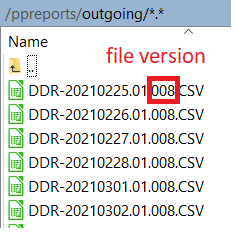
Was this article helpful?


)