- 2 Minutes to read
- Print
- DarkLight
- PDF
Salesforce Audience Walkthrough
- 2 Minutes to read
- Print
- DarkLight
- PDF
This guide will show you how to get the data from Salesforce Audience into Rivery.
Prerequisites
- Salesforce Audience Connection
Salesforce Audience reports in Rivery
Reports in Rivery can be found in the report input:
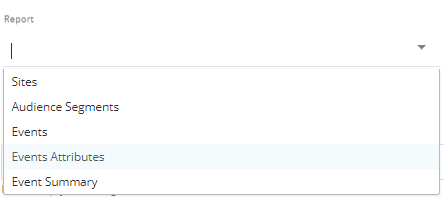
Organizations - For each report, select the organizations you wish to pull data for:

Clicking the Organizations input will show up a list of all the account's accessible organizations. You may select one or more organizations, or leave empty to pull data for all organizations.
Event Summary Report:
Events - Data for this report can be filtered by events. To add events filters, click on the 'add event' button, and select the event name from the list of all the selected organizations' events. You may select one or more events, or leave empty to pull data for all events.
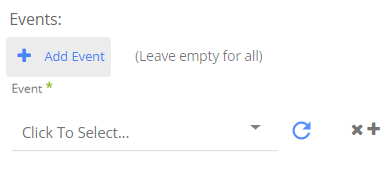
Event Summary By Attributes Report
This report will return the 'Event Summary' report's data in attributes granularity.
As in 'Event Summary' report, data can be filtered by events.
For each filtered event, you are able to select filtered attributes :

Clicking the Event Attributes input will show up a list of all the event's attributes. You may select one or more attributes, or leave empty to pull data for all attributes
Time period for 'Event Summary' and 'Event Summary by Attributes' reports -
Select the time period of the report:
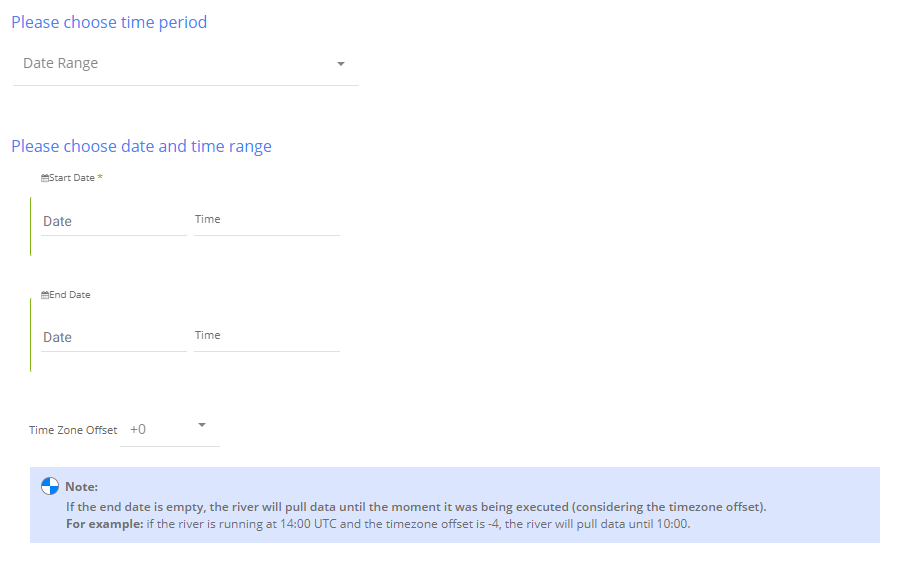
All the reports support two kinds of the time period:
Date Range -
- Pulls data in the date range between the start and end date provided, including the end date.
- You must select a start date.
- Leaving the end date empty will pull data according to the current time of the river's run.
- Select a timezone offset to send dates considering the offset.
- Use the "Last Days Back For Each Run" to expend the start date and pull data a given number of days back before the chosen start date.
Predefined date - A date range defined by Rivery:
- Day - Yesterday.
- Week (From Monday to Sunday) - Week to date, Previous week, Previous week to date.
- Month - Month to date, Previous month, Previous month to date.
- Year - Year to date.
Interval Chunks - Rivery can run over the increment using chunks, in order to make the loading more efficient and more precise. You can choose from:

Don't Split - Rivery will pull the data from the chosen start date to the end date in one bulk.
Daily - The run will be chunked daily from the start to the end date.
Monthly - The run will be chunked monthly from the start to the end date.
Yearly (Less Recommended) - The run will be chunked yearly from the start to the end date.

