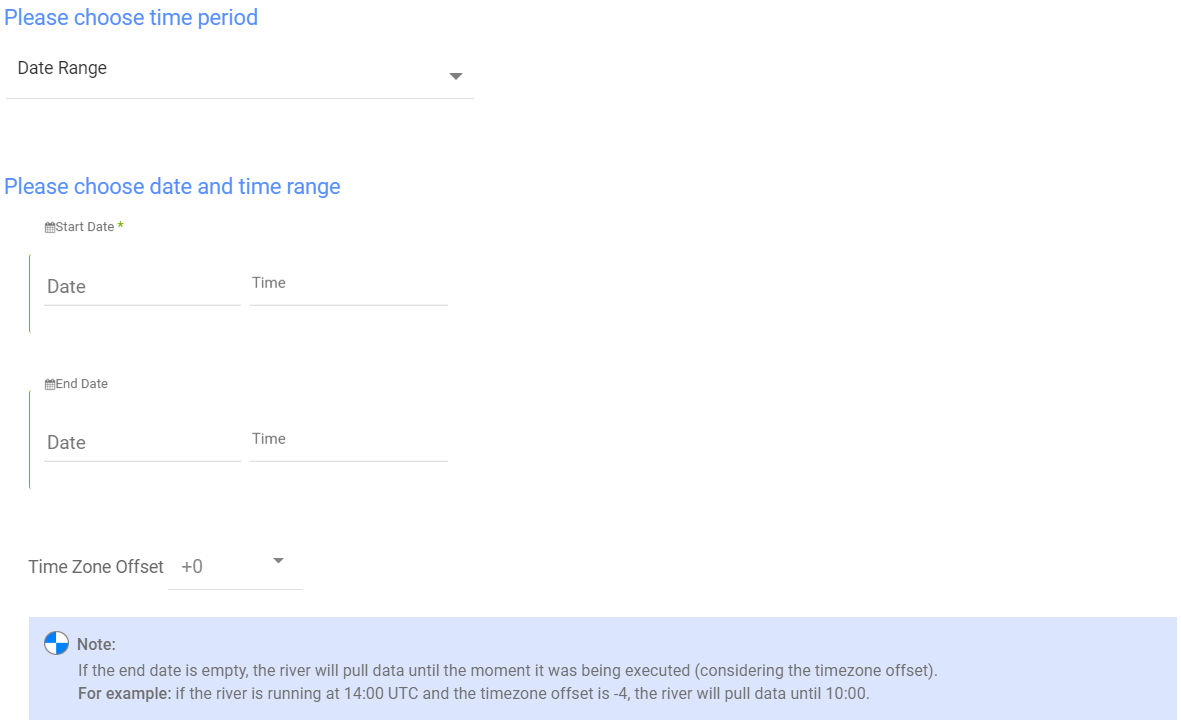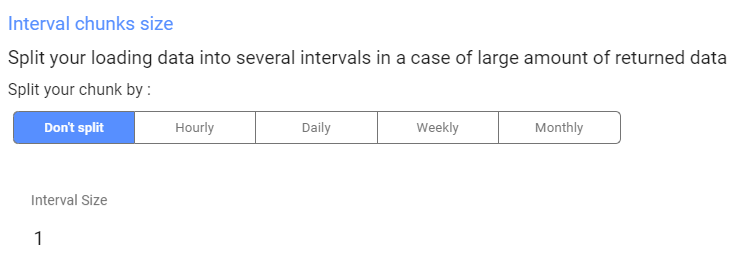- 2 Minutes to read
- Print
- DarkLight
- PDF
Salesforce Marketing Cloud Walkthrough
- 2 Minutes to read
- Print
- DarkLight
- PDF
This guide will show you how to get the data from Salesforce Marketing Cloud into Rivery.
Prerequisites
Salesforce Marketing Cloud Reports in Rivery
1. Make sure to select the correct salesforce Marketing Cloud connection. Change it or create a new one if necessary.
Note: Before trying to set a connection, please verify that the account has an account read permission that is required in order to set the integration. For more information regarding the API integration permission scopes click here.
2. Select a report in the 'Report' input:
3. Select an extract method:
- All - select 'All' to pull all available data. This option is not recommended if the report has a large amount of data.
- Incremental- select 'Incremental' option to pull data for a specific date period.
- When selecting the 'Incremental' option, an 'Incremental Field' input will be opened and enable to set a timestamp column to be filtered by date range.
- When selecting the 'Incremental' option, an 'Incremental Field' input will be opened and enable to set a timestamp column to be filtered by date range.
Reports' Time Period
Select the time period of the report:
All the reports support two kinds of the time period:
1. Date Range
- Pulls data in the date range between the start and end date provided, including the end date.
- You must select a Start date.
- The Start Date won't be advanced if a River run is unsuccessful.
If you don't want this default setting, click More Options and check the box to advance the start date even if the River run is unsuccessful (Not recommended).

- Leaving the End date empty will pull data according to the current time of the river's run.
- Select a timezone offset to send dates considering the offset.
- Use the "Last Days Back For Each Run" to expend the start date and pull data a given number days back before the chosen start date.
2. Predefined date - A date range defined by Rivery:
- Day - Yesterday.
- Week (From Monday to Sunday) - Week to date, Previous week, Previous week to date.
- Month - Month to date, Previous month, Previous month to date.
- Year - Year to date.
Interval Chunks
Rivery can run over the increment using chunks, in order to make the loading more efficient and more precise. You can choose from:
- Don't Split - Rivery will pull the data from the chosen start date to the end date in one bulk.
- Daily - The run will be chunked daily from the start to the end date.
- Monthly - The run will be chunked monthly from the start to the end date.
- Yearly (Less Recommended) - The run will be chunked yearly from the start to the end date.
Interval Size - Set the size of each interval.
For example - setting the Interval Size to 4 with a Daily Interval Chunk will split the date period into 4 days chunks. Running from the 01/01/2020 until the 08/01/2020 will be split to two intervals: from the 01/01/2020 until the 04/01/2020 and from the 05/01/2020 until the 08/01/2020.


)
.PNG)
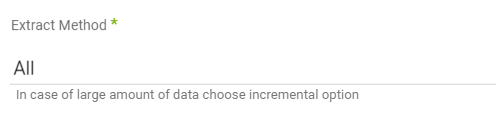
.PNG)