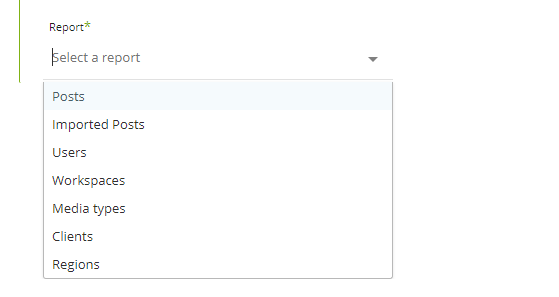- 1 Minute to read
- Print
- DarkLight
- PDF
Social Studio Walkthrough
- 1 Minute to read
- Print
- DarkLight
- PDF
Pulling data from Social Studio
Prerequisites
- A working connection
Social Studio Reports in Rivery
There are several reports available in Rivery.
Click on the drop down and select the desired report
Pulling posts data
Select the desired topics or leave empty to select all topics.
A topic is a profile which defines the social data that interests you based on a set of parameters consisting of keywords, sources, languages, regions and media types.
Select the time period , this is only relevant for posts and imported posts reports
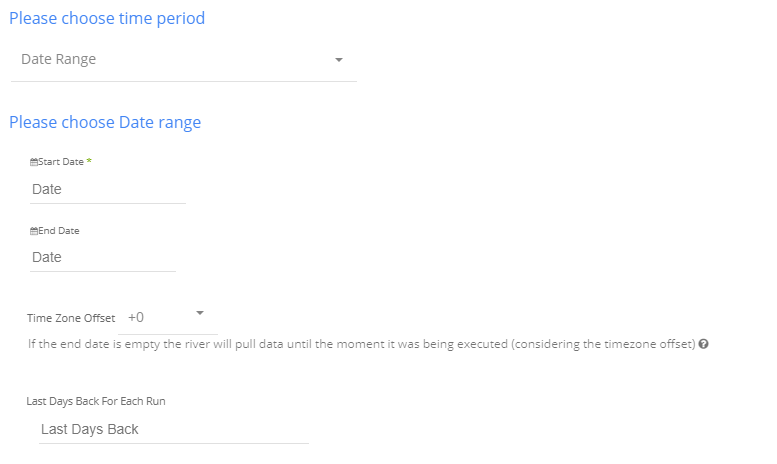
- Select the type of time period of the report.
It can be a custom date range (as described in the picture above) or a defined time period shown in the pop up list (for example Yesterday, last week etc.)
* Select the start date and end date.
* Leave the end date empty in order to pull data until the moment
the river runs.
* After each run of the river, the start date will be updated automatically with the end date, and the end date will be updated with the empty value. This enables the next run to pull data from the end of the previous run.
* Select the time zone offset. It will be relevant only if the end date is empty in order to find the moment of the river’s run according to the time zone.
* Days back - use this input to tell Rivery to pull data from the given days back before the given start date.
Instructions if selecting any other value:
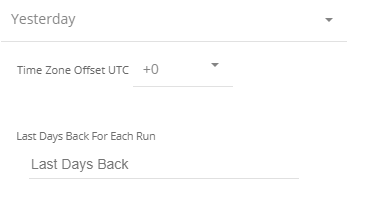
Select the timezone offset in order to send the correct dates that consider that offset.
Known posts report API limitations:
The social Studio API removes all Twitter content and can only provide post and author IDs as well as workflow data for each post.