- 2 Minutes to read
- Print
- DarkLight
- PDF
Socialbakers Walkthrough
- 2 Minutes to read
- Print
- DarkLight
- PDF
Prerequisites :
- Socialbakers Connection
Socialbakers reports:
There are two types of report available in Socialbakers:
- Insights reports - e.g. Profiles insights, Metrics insights etc'.
- Dimension reports - e.g. Profiles.
Insights Reports:
The insights report include: Profiles insights, metrics insights and posts_aggregated.
- Choose the preferred network - social platform, the default network is Facebook.
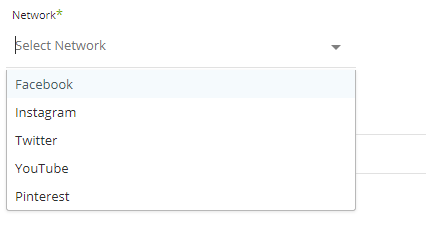
- Select all the relevant Socialbakers profiles which correspond to the page or account you wish to extract data from, or leave empty for all profiles.

The profile ids are displayed in the following format:
profile_name - Insights enabled (profile_id)
e.g: Rivery - Insights enabled (57386594)
- Select all relevant metrics or leave empty for all.

The metrics are some time separated into two groups: Basic metrics and Insights metrics.
Insights metrics are distinguishable by their "insights" prefix.
You can't extract insights metrics for profile ids which are not eligible for insights.
Rivery automatically sorts the metrics to the appropriate profiles for example:
metrics: Insights_Activity; Comments
profiles: fluffybirds - Insights enabled (1231231) ; angrybirds (321321) the "fluffybirds" profile will be sent with both metrics while the "angrybirds" will be sent with just the comments metric since it's not insights eligible.
- Filter metrics: Some reports will include a filtering options
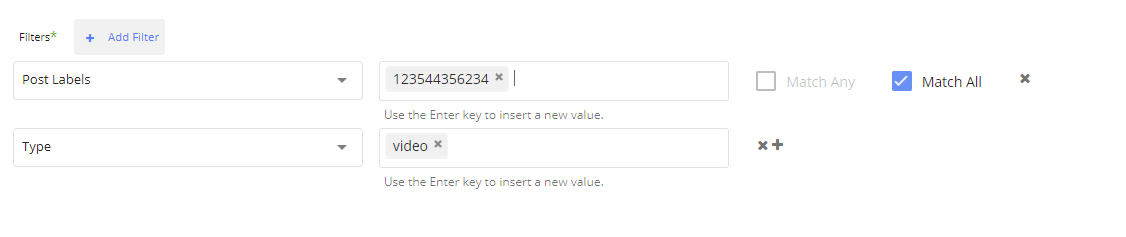
Use the drop down arrow to select the field to filter then enter the values using the enter key.
When available you can choose between match any or match all options.
Match any represents logical OR. The result of this filter has to match at least in one criterion of the clause.
Match all represents logical AND. Items have to match in all criteria for each clause.
- Select a time period:
Insights reports supports two kinds of time period:
1. Date Range -
- Pulls data in the date range between the start and end date provided, including the end date.
- You must select a start date.
* Leaving the end date empty will pull data according the the current time of the river's run.
* Select a timezone offset to send dates considering the offset.- Use the "Last Days Back For Each Run" to expend the start date and pull data a given number of days back before the chosen start date.
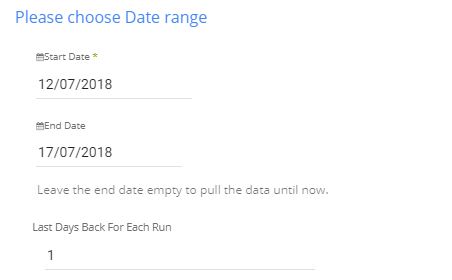
In the example above, the river will run with date range between "11/07/2018" and "17/07/2018".
2. Predefined date - A date range defined by Rivery:
- Day - Yesterday.
- Week (From Monday to Sunday) - Week to date, Previous week, Previous week to date.
- Month - Month to date, Previous month, Previous month to date.
- Year - Year to date.
Dimension reports:
The dimensions reports include: Profiles.
There are no properties to be chosen when running a profiles report.
API limitations:
The API has a 500 calls per hour limit on user level and 1000 calls per hour on the account level (an account can have several users - tokens).

