- 3 Minutes to read
- Print
- DarkLight
- PDF
Sprinklr Walkthrough
- 3 Minutes to read
- Print
- DarkLight
- PDF
Sprinklr API version 1 is currently supported
This article will guide you using the Sprinklr data source in Rivery.
In order using Sprinklr data source. there is a need to create a Sprinklr Connection first. Please follow the documentation if no connection to Sprinklr has been set before.
Overview
Sprinklr data source in Rivery is based on Sprinklr's reporting mechanism, which is the core of the widgets reporting in Sprinklr's UI. Therefore, a report works on each widget in Sprinklr platform UI should be working the same in Rivery. However, as declared in Sprinklr documentation:
Certain social network terms of service do not allow for API transfer of data from the Sprinklr API to another data store. As such, these common metrics, or custom measures created in Sprinklr, may present different numbers than our Web UI when a specific channel may not be returned . When querying for common metrics on the Reporting endpoint, we also recommend querying for the unique social channel metrics that make up the common metric calculation to identify whether the data will be consistent with the Web UI.
Get reporting data from Sprinklr data source
Sprinklr source is based on some parameters:
Report
Reporting consists of a set of measures and dimensions that can be run together. The reports available in Rivery are generated by the Sprinklr platform reporting engine:
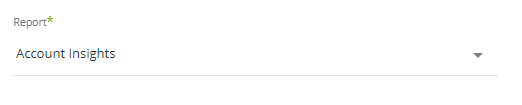
Dimensions
Dimensions are the group by clause of the report. Each dimension determines the granularity of the report and may affect its performance. The dimensions list are changed by the report chosen. Custom dimensions (based on expressions or another definition in Sprinklr) are also compatible in Rivery.

Custom Dimensions
The 'Post Insights' report includs a field called Custom Dimensions. This enables users to gain deeper insights into their social media presence by allowing them to create custom metrics and analyze their data based on specific, user-defined parameters. With this field, users can tailor their reporting to align with their specific business objectives, and gain a more comprehensive understanding of their social media performance.
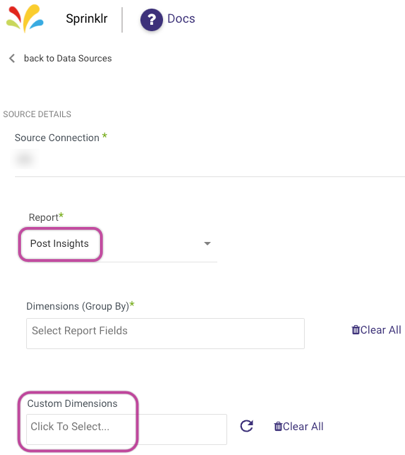
Measures
Measures are the metrics that will be summarized in the report, by the granularity of the dimensions. For now, each measurement that is chosen in Rivery will be using the SUM aggregation. The measures list are changed by the report chosen. Custom measures are also compatible.
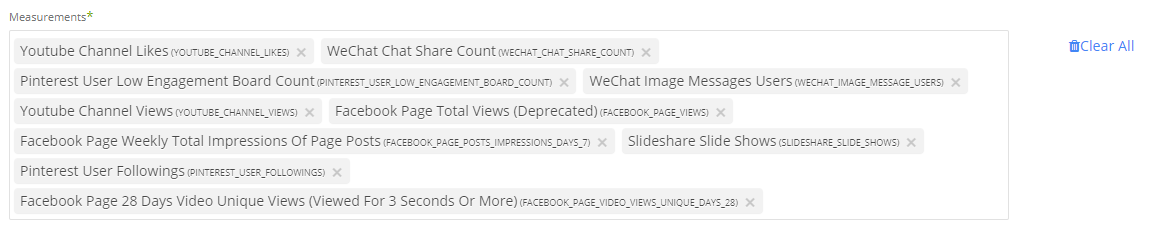
Each measurement will be pulled by Rivery with the next field pattern:
{aggregation_type}_{measure_name}
Where the aggregation type in the pattern is based on the aggregation type of the measure. For example, the measure Followers with SUM aggregation type will be pulled in Rivery as total_followers .
Filters
Reports can be filtered by dimensions and values.
The filters are combined from Dimension, Operator, and Value. The operators available are:
- >= (Greater than equals), > (Greater than)
- <= (Lower than equals), < (Lower Than)
- == (Equals), != (Not equal)
- IN (In some values)

In order of adding a filter into the report, click on Add Filter button. A new filter row will appear.
Filters are connected with AND operators only.
Timezone
The timezone the report will refer to. That means the report will be based by running over the dates on the timezone chosen.
For example, If a report is running between 1.1.19 and 2.1.19 and the timezone is set to EST, that means the data returned is offset to 1.1.19 in EST time. The data will be returned as UTC represented EST.
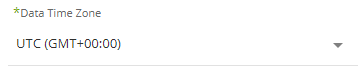
Time Period
Choosing the time period the report will refer to.
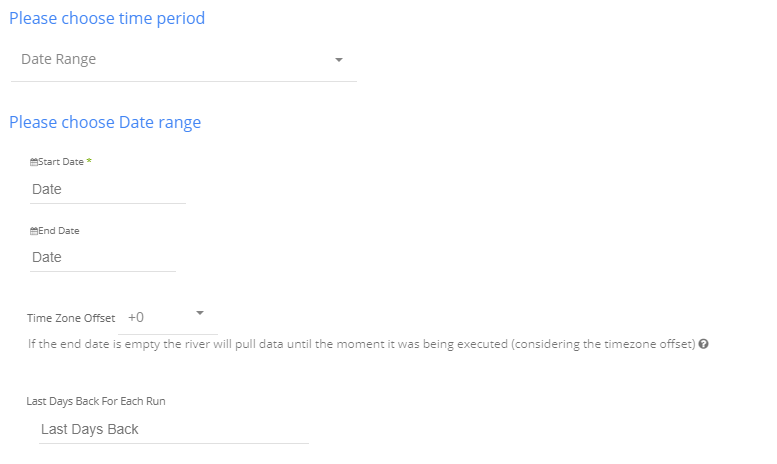
The time period can be a custom date range (as described in the picture above) or a defined time period shown in the pop-up list (for example Yesterday, last week, etc.)
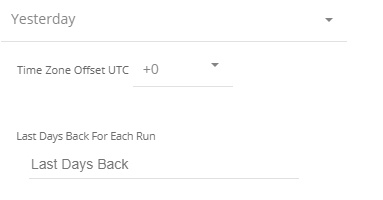
Instructions if selecting ‘Date Range ’:
- Select the start date and end date.
- Leave the end date empty in order to pull data until the moment the river runs.
- After each run of the river, the start date will be updated automatically with the end date, and the end date will be updated with the empty value. This enables the next run to pull data from the end of the previous run.
Days back
Use this input to tell Rivery to pull data from the given days back before the given start date.

