- 1 Minute to read
- Print
- DarkLight
- PDF
SurveyMonkey Walkthrough
- 1 Minute to read
- Print
- DarkLight
- PDF
A Guide for getting data from SurveyMonkey to Rivery .
Prerequisites
How to pull data from SurveyMonkey using Rivery
First, select 'Create New River ' from the top right of the Rivery screen.
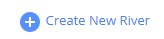
Choose 'Data Source to Target' as your river type.
In the 'General Info' tab, name your river, describe it and choose a group.
Next, navigate to the 'Source' tab.
Find SurveyMonkey in the list of data sources and select it. (under Analytics )
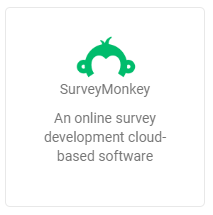
Under Source Connection , select the connection you created, or create a new one .
Next, Select a type of report:
Survey Design - Retrieve the design structure of your survey.
Each row of returned data would have a question ID and answer/choice ID for every option. These will correspond to the IDs in the response.Survey Responses - Retrieve the responses for your survey. Match with the corresponding row in Survey Design report to get the full information on your data.
Then, under Surveys , select which of your surveys to run the report on, or leave empty to run on all of your surveys.
Reports' Time Period:
Select the time period of the report:
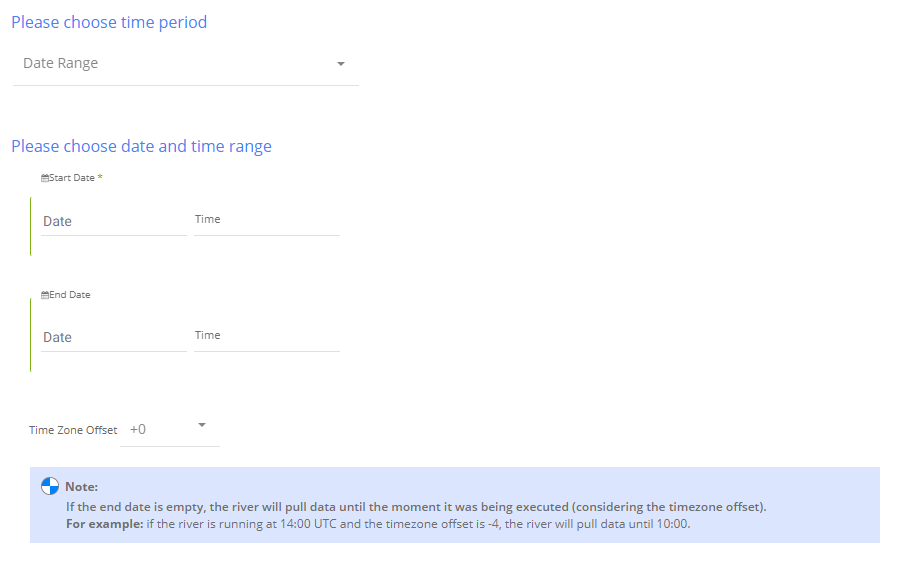
The reports support two kinds of time period:
Date Range -
- Pulls data in the date range between the start and end date provided, including the end date.
- You must select a start date.
- Leaving the end date empty will pull data according to the current time of the river's run.
- Select a timezone offset to send dates considering the offset.
- Use the "Last Days Back For Each Run" to expend the start date and pull data a given number of days back before the chosen start date.
Predefined date - A date range defined by Rivery:
- Day - Yesterday.
- Week (From Monday to Sunday) - Week to date, Previous week, Previous week to date.
- Month - Month to date, Previous month, Previous month to date.
- Year - Year to date.

