Tune (HasOffers) Walkthrough
- 1 Minute to read
- Print
- DarkLight
- PDF
Tune (HasOffers) Walkthrough
- 1 Minute to read
- Print
- DarkLight
- PDF
Article summary
Did you find this summary helpful?
Thank you for your feedback!
HasOffers Source Guidebook
This guide will show you how to get the data from HasOffers into Rivery.
Prerequisites
- HasOffers Connection
IMPORTANT
Test Connection will be run successfully if the credentials are compatible with one of HasOffers APIs. Please make sure that your credentials are compatible with the selected API in your river.**
HasOffers reports in Rivery
Select the desired API to pull data from:
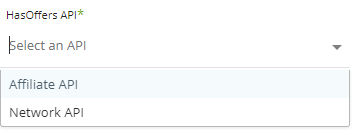
Reports:
After selecting the API, available reports for this API in Rivery can be found in the report input:
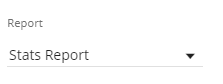
- Stats report - returns summary statistics. Select the fields of the report in the stats report:

Click on the inputs to have a list of all available fields.
Each field has a prefix according to its type.
Click on “Select All” to have all the fields in the report
- Conversions report - returns raw data of conversion. Select the fields and the “group by” fields in the conversions report:

Fields - determines which fields will be included in the report.
Group by - determines the aggregation of the report.
Select the extract method of the report:
- All - returns data from all times
- Incremental - returns data according to a start date and end date: Select the time period of the report:
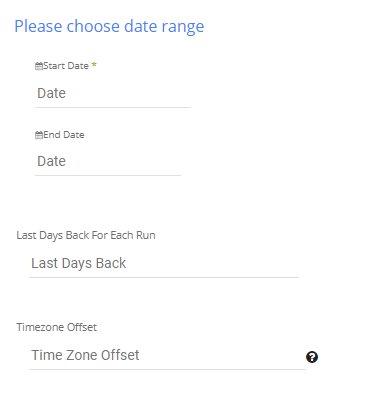
- Insert any start date.
- Insert any end date - leave the end date empty in order to run the report until the moment the river runs.
- Days back - use this input to tell Rivery to pull data from a given number of days back before the given start date.
- Insert the time zone offset of the report (the offset is from the UTC timezone).
Was this article helpful?

