Adtelligent (Verta Media) Walkthrough
- 1 Minute to read
- Print
- DarkLight
- PDF
Adtelligent (Verta Media) Walkthrough
- 1 Minute to read
- Print
- DarkLight
- PDF
Article summary
Did you find this summary helpful?
Thank you for your feedback!
Introduction
Rivery allows users to generate reports from Adtelligent, replicating the reporting features available in the Adtelligent platform.
Steps to Create a Report
- Select Report
- Choose the primary report from the list. This report will serve as the initial dimension in your analysis.
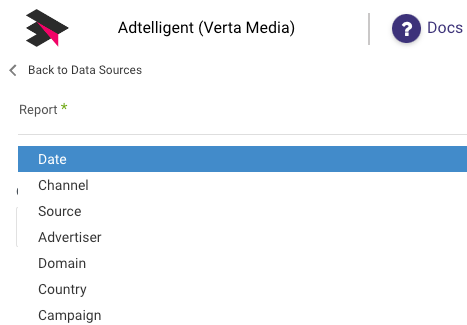
Select Cross Reports (Optional)
- If needed, choose additional cross reports from the list. These will be added as extra dimensions to your primary report.
- Example: For a campaign report crossed with Country and Source, the resulting data will include Campaign and Country as dimensions.
Note: Large reports, especially those with multiple cross reports, may cause errors during report creation. To mitigate this, reduce the number of selected cross reports.
Select Fields
- Choose specific fields to include in your report.
- By default, the report will include the fields listed initially. To include only default fields, leave this input empty.
Set Time Period
- Specify the report’s start and end dates.
- Start Date: Enter the desired start date.
- End Date: Enter an end date or leave it blank to pull data up to the moment the report is generated.
- Last Days Back: Optionally, specify a number of days before the start date to include in the report.
- Specify the report’s start and end dates.
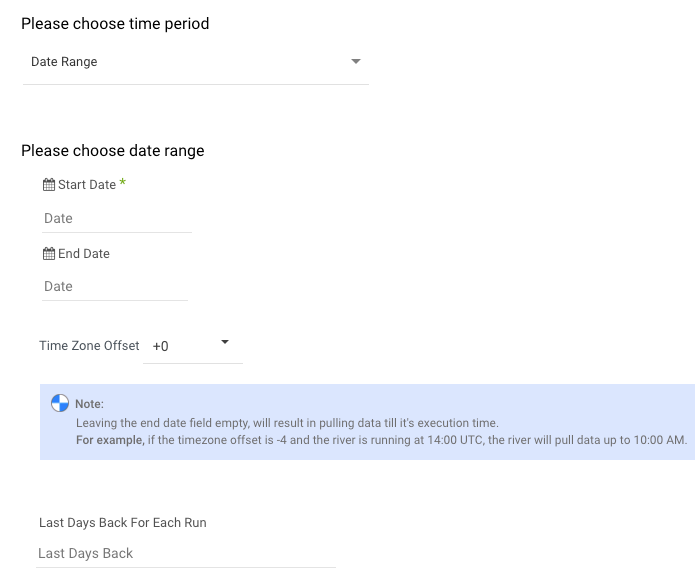
- Select Timezone
- Choose the timezone for the report. If left blank, the timezone will default to that of the Adtelligent account.
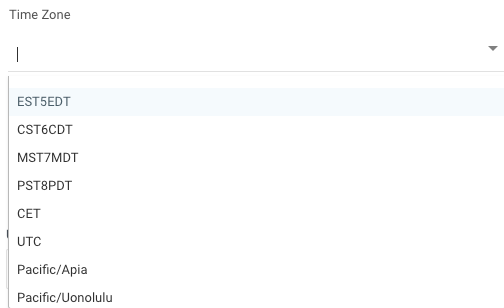
Select Time Resolution
- Choose the time resolution for the report. This option is only available if the “date” report is not selected.
- Example: For a daily resolution with a time period from 01/01/17 to 10/01/17, the results will display data for each day within that range. Records will include
start_dateandend_datecolumns indicating the resolution. - Note: Weekly and monthly resolutions are based on calendar weeks and months.
Apply Filters
- Filter results by Environment, User Agent, Operating System, and Ad Format. Click on each filter input to view the available options.
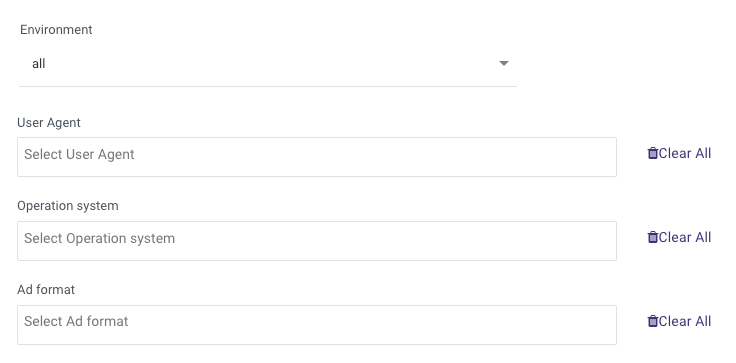
Was this article helpful?
