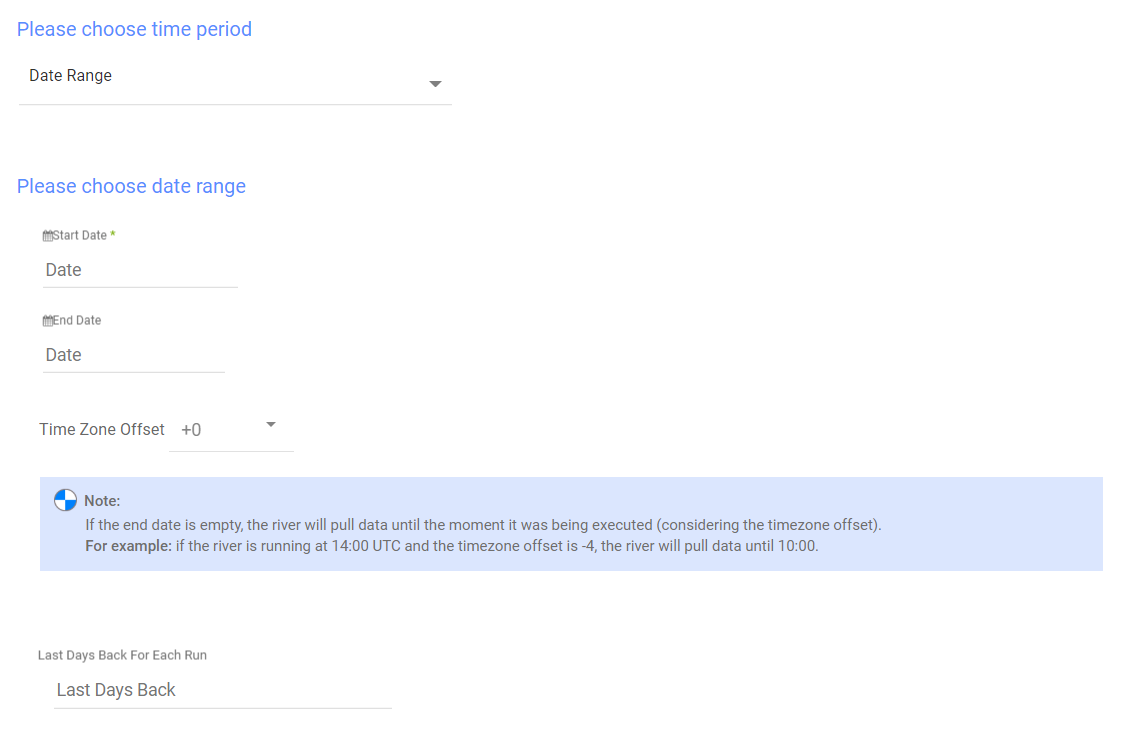Yotpo Walkthrough
- 2 Minutes to read
- Print
- DarkLight
- PDF
Yotpo Walkthrough
- 2 Minutes to read
- Print
- DarkLight
- PDF
Article summary
Did you find this summary helpful?
Thank you for your feedback!
A Guide for getting data from Yotpo to Rivery.
Prerequisites
How to pull data from Yotpo using Rivery
First, select 'Create New River' from the top right of the Rivery screen.
![]()
Choose 'Data Source to Target' as your river type.
In the 'General Info' tab, name your river, describe it and choose a group.
Next, navigate to the 'Source' tab.
Find Yotpo in the list of data sources and select it. (under Analytics)
Under Source Connection, select the connection you created, or create a new one.
Next, Select one of the following reports:
- All Reviews
Retrieve all reviews from "reviews" end point.
You can choose whether or not to include unpublished reviews. - Reviews For Specific Products
Retrieve reviews for your store's products, based on Yotpo's reviews for a product end point.
Select which products to run on.
You cannot filter on dates for this end point.
Notes:
a) You can run this report on all products, but it is not recommended. If you wish to get all data on all products, please use the All Reviews report.
b) Yotpo only supports product ids with alphanumeric (a...z, A...Z, 0...9), '_' and '-' characters. Products that have different characters will not be shown in the list and can not be used. - Orders
Retrieve data on your orders.
You can choose whether or not to include orders that are invalidated for review requests (i.e, email) - Products
Retrieve data on your products.
You can choose whether or not to retrieve extra bottom line data, mainly the "star distribution" of the reviews.
Please note that choosing this option will significantly increase the report run time. - Product Grouping
Retrieve basic data on your product groups. - Email Analytics
Retrieve aggregated data for email metrics based on the defined email type values.
Choose which metrics to get aggregation on.
Choose which email types to get the metrics on, or leave empty to get aggregation on all together.
Choose to aggregate by day, month, or year.
Note: Some metrics and email types combinations would not work. An error message would appear when you try to run unsupported combinations. Please visit this page to learn more about the metrics, email types and combinations available for this report. - Email Analytics Raw Data
Retrieve detailed data about every email sent from Yotpo.
Choose which email types to get data on, or leave the box empty to get data on all of them. - Email Unsubscribers
Retrieve a list of users who unsubscribed from your mailing list.
Some reports have an option to choose an Extract Method. There are two methods available:
- All: extracts all the data in the table, recommended for smaller tables.
- Incremental: Running over an increment for bigger tables and frequent runs.
Reports' Time Period:
Select the time period of the report:
The reports support two kinds of time period:
- Date Range-
- Pulls data in the date range between the start and end date provided, including the end date.
- You must select a start date.
- Leaving the end date empty will pull data according to the current time of the river's run.
- Select a timezone offset to send dates considering the offset.
- Use the "Last Days Back For Each Run" to expend the start date and pull data a given number of days back before the chosen start date.
- Predefined date- A date range defined by Rivery:
- Day - Yesterday.
- Week (From Monday to Sunday) - Week to date, Previous week, Previous week to date.
- Month - Month to date, Previous month, Previous month to date.
- Year - Year to date.
Was this article helpful?