- 4 Minutes to read
- Print
- DarkLight
- PDF
Zendesk Walkthrough
- 4 Minutes to read
- Print
- DarkLight
- PDF
Zendesk Entities
Rivery provides the reports which are available in the Zendesk reporting dashboard, and many more.
Start to build your Zendesk River from selecting the Zendesk report in the reports list.
Rivery allows pulling to pull data of entities which compose your Zendesk accounts such as tickets, users, organizations, satisfaction ratings and more.
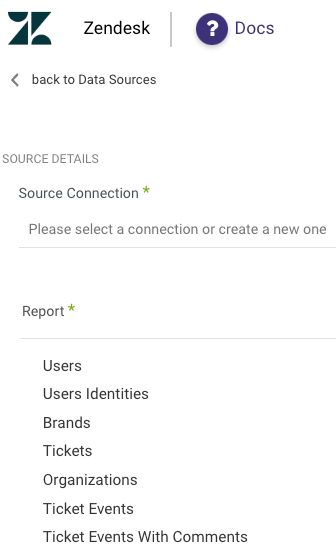
Using Rivery it is possible to schedule the run of the river so your data will be always up to date and ready in your target tables for further analysis.
Start to build your Zendesk river from selecting the Zendesk entity in the entities list:
- Users
- Users Identities
- Brands
- Tickets
- Organizations
- Ticket Events
- Ticket Forms
- Ticket Metrics Events
- Satisfaction Ratings
- Audit Logs
- Sla Policies
- Groups
- Suspended Tickets
- Ticket Fields
- User Fields
- Ticket Metrics
- List Ticket Metrics
- Ticket Comments
- Ticket Audits
How to use Zendesk inputs
Not all the following inputs will exist in all Zendesk entities. Each entity has its own supported inputs.
- Extract method:
- Select the start date and start time. The entity data will be from that given start time.
- Select an end date and end time. The entity data will contain data until that exact time.
- Leave the end date & time empty in order to have results until right now.
- Use “last days back” in order to have results from a given number of days before the start date. It will be useful in case there are retroactive changes in the data. DateTime range:
When the extract method is incremental, the inputs of the date time range will be shown. The data that will be pulled according to the update time (updated_at)of the records in Zendesk.
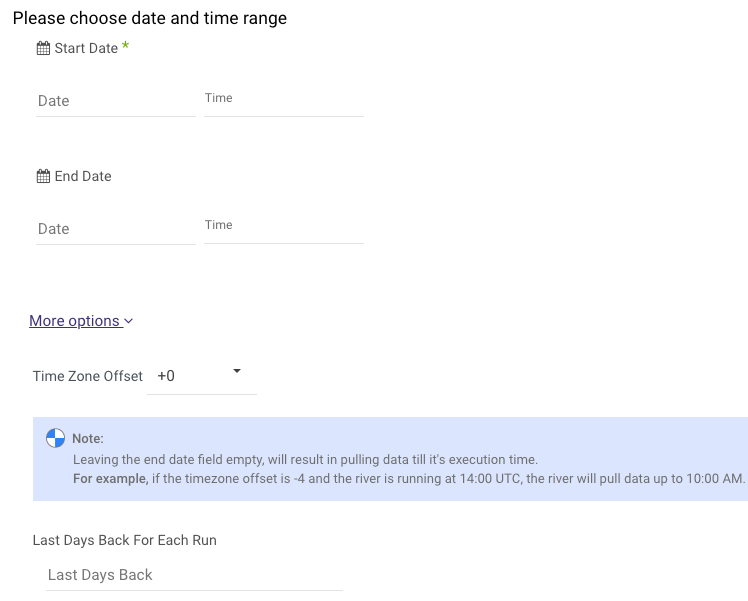
Please Note:
The Start Date won't be advanced if a River run is unsuccessful.
If you don't want this default setting, click More Options and check the box to advance the start date even if the River run is unsuccessful (Not recommended).

- Exclude system updates Select that input in order to pull only entity records that were updated not by system updates.

The extract method is the way will pull the data from Zendesk.
All - All the available data of the selected entity will be pulled.
Incremental - When selecting incremental, the data will be pulled according to the given time period, so only the increment of the data will be pulled. It will be necessary to define the time period to pull the data for.
Please Note:
Using the extract method "incremental" works only with admin role users.
For lower permitted users use extract method "All".
Please Note, using the extract method "All" for Tickets, Ticket Metrics, Ticket Skips, and Ticket Audits reports doesn't return archived tickets. Zendesk automatically archives tickets 120 days after they are marked Closed. Click here for more information.
Users & Users Identities reports
Users and Users Identities reports both provide two options for obtaining user data:
- All
- Incremental
If 'ALL' is selected, you can filter the results by Role:
Agent
Admin
End-User
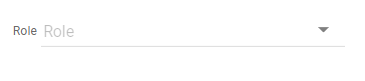
The Users Identities report returns user identities; the custom configuration relates to acquiring users, not to user identities.
Tickets Status
Using the Ticket Metrics report filter, users can sort metrics by status, which includes a range of values such as:
- New
- Open
- Pending
- Hold
- Solved
- Closed.
Please Note:
Multiple values for this filter can be selected.
If a user needs to fetch only a small number of updated metrics within a two-day timeframe, it may not be necessary to use the filter.
if a larger number of updated metrics for a wider timeframe needs to be retrieved, then the filter becomes quite useful.
In such cases, the load can be split by excluding certain statuses such as "closed" and "solved".
This helps to improve the performance of the River and ensures that only the required ticket metrics are fetched, thus saving time and consumption.
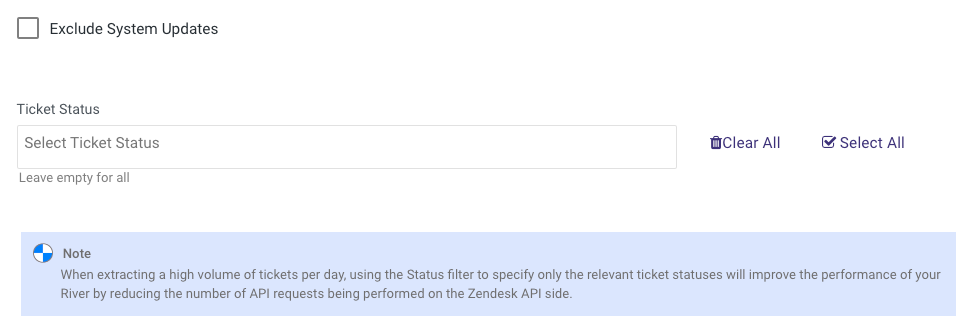
Side Loading in Zendesk
In Zendesk, side loading allows you to include extra objects alongside your main data when generating reports. When you do this, related details come along automatically. This includes:
- Metric Sets: Statistical insights into ticket performance, such as response times.
- Dates: Important timestamps linked to the ticket (e.g., created, updated, resolved dates).
- Comment Count: Total comments associated with the ticket.
- SLA Events by Metrics: Information on SLA performance, including metric events.
- Recent Ticket Actions: Details of recent actions taken on tickets (last audits).
Why is Side Loading Important?
Side loading streamlines your workflow. Instead of running separate API requests for each data type, you retrieve all related information at once. This saves time and simplifies data extraction and integration processes.
When Should You Use Side Loading?
- When your analysis needs more depth beyond basic ticket fields.
- When you want insights into SLA metrics, response times, or detailed ticket change histories.
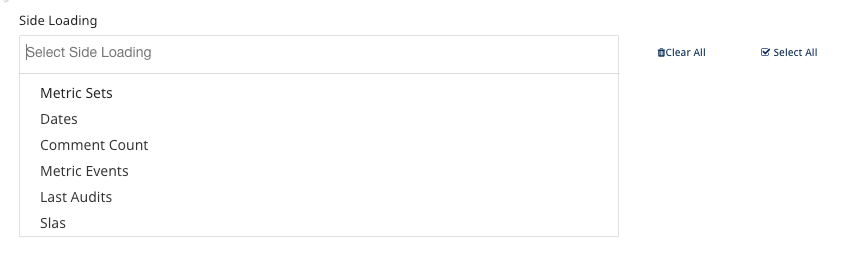
Limitation
The Satisfaction Ratings report has a limitation that restricts data retrieval to only up to a minute prior to the current time.
Attempting to set the end date to the present moment will result in an error from Zendesk.
Please Note:
If you choose not to set an end date, the retrieved data will be up to a minute behind the current time. The start date for the next iteration will also begin from that same time, one minute earlier.
Activity Logs
The Activity Logs offer an inside perspective of the processes taking place in Zendesk river.

